
Table of Contents
Best Free AI Tools To Design Figma From Prompts And Export Codes
In the rapidly evolving world of UI/UX design, artificial intelligence has become a game-changer. Designers now have access to powerful AI tools that can transform simple text prompts into fully functional Figma designs while generating clean, exportable code. This guide explores the top free AI solutions that bridge the gap between imagination and implementation.
Why Use AI Tools For Figma Design?
Before diving into our curated list, let’s understand why these AI-powered Figma tools are revolutionizing design workflows:
- Rapid prototyping: Turn ideas into interactive mockups within minutes
- Democratized design: Enable non-designers to create professional interfaces
- Code generation: Automatically produce production-ready HTML, CSS, or React code
- Consistency maintenance: Ensure design system coherence across projects
- Iteration acceleration: Quickly test multiple design variations
“AI design tools aren’t replacing designers – they’re augmenting human creativity by handling repetitive tasks, allowing professionals to focus on strategic and emotional aspects of UX.” – Sarah Johnson, UX Lead at DesignInnovate
Top 7 Free AI Tools For Figma Design And Code Export
1. Figma AI Plugin By Anthropic
This official Figma plugin (currently in beta) allows designers to generate complete UI components through natural language prompts. Simply describe what you need, and the AI creates editable Figma elements with proper auto-layouts.
Key Features:
- Generates buttons, cards, forms, and complex components
- Maintains consistent spacing and typography
- Exports clean React/Vue component code
- Free tier includes 50 generations per month
2. Galileo AI
Galileo stands out for its ability to create entire screens from simple descriptions. The AI understands context and relationships between UI elements, producing surprisingly coherent designs.
Why Designers Love It:
- Generates complete landing pages from single prompts
- Offers multiple style options (Material, Neumorphism, etc.)
- Exports Tailwind CSS or standard CSS code
- Free plan includes 3 premium designs weekly
3. Genius UI By Diagram
This AI-powered Figma plugin specializes in creating design systems and maintaining consistency across large projects. It’s particularly valuable for teams working with established brand guidelines.
Notable Capabilities:
- Generates color palettes with accessibility compliance
- Creates typography scales based on brand personality
- Exports design tokens for development
- Completely free for basic functionality
Comparative Analysis: Free AI Design Tools
When choosing an AI tool for your Figma workflow, consider these critical factors:
Learning Curve And Ease Of Use
Most AI design tools prioritize intuitive interfaces, but some require more technical understanding than others. For beginners, Figma AI Plugin and Galileo AI offer the gentlest onboarding, while Genius UI caters more to advanced users.
Code Export Quality
The usefulness of exported code varies significantly:
- Production-ready: Figma AI Plugin, Galileo (with paid tier)
- Needs refinement: Most free-tier exports
- Design tokens only: Genius UI

Advanced Techniques For AI-Assisted Figma Design
To maximize these tools’ potential, professional designers recommend these strategies:
Prompt Engineering For Better Results
The quality of your AI-generated designs depends heavily on how you phrase your requests. Instead of “create a button,” try:
“Generate a primary CTA button with rounded corners, 48px border radius, light blue gradient fill (#4FACFE to #00F2FE), white bold text saying ‘Get Started’, 24px padding horizontal, 12px vertical, with subtle drop shadow, in Figma auto-layout”
Hybrid Design Approach
Smart designers use AI for:
- Initial component generation
- Design system foundations
- Rapid iteration testing
Then manually refine:
- Micro-interactions
- Precise animations
- Brand-specific nuances
Future Of AI In Figma Design
As these technologies evolve, we can anticipate:
- Context-aware generation: AI understanding project-specific design systems
- Real-time collaboration: Multiple designers working with AI assistants simultaneously
- Cross-platform sync: Designs automatically adapting to web, iOS, and Android requirements
- Accessibility automation: AI ensuring WCAG compliance from initial design phase
Getting Started With AI-Powered Figma Design
Ready to transform your workflow? Follow these steps:
- Install your chosen AI plugin from Figma’s community
- Start with simple component generation
- Gradually experiment with more complex prompts
- Analyze exported code to understand AI patterns
- Combine AI output with manual refinements
Remember that these tools work best as collaborators rather than replacements. The most successful implementations come from designers who leverage AI’s speed while applying human judgment for quality control.
Final Thoughts
The current generation of free AI tools for Figma already offers remarkable capabilities, from prompt-to-design generation to clean code exports. While they can’t replicate the nuanced decision-making of experienced designers, they significantly reduce repetitive work and accelerate prototyping cycles.
As you explore these options, focus on finding the right balance between automation and craftsmanship. The designers who will thrive in this new paradigm are those who can harness AI’s efficiency while maintaining strong creative direction and attention to emotional design elements that still require a human touch.










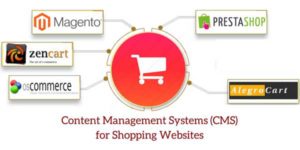







Be the first to write a comment.