
If you are working on an iOS project using Flutter and Firebase, encountering errors during app compilation can be frustrating. One common error is:
“Lexical or Preprocessor Issue (Xcode): Include of non-modular header inside framework module ‘firebase_messaging.FLTFirebaseMessagingPlugin’.”
This error occurs when Firebase SDK headers are not imported correctly, typically due to issues with modularity in CocoaPods and Xcode’s build settings. But don’t worry, this article provides a comprehensive guide to fixing this problem and ensuring your project runs smoothly on the simulator or a physical device.
Table of Contents
Understanding The Error:
Before diving into the solution, let’s break down the issue:
- Error Message Details:
The error indicates that the Xcode build process cannot include a non-modular header file inside a framework module. Specifically, the issue occurs in firebase_messaging when importing Firebase headers. - Root Cause:
The problem stems from:- Incompatibility between Firebase SDK and Xcode’s modular framework rules.
- The
CLANG_ALLOW_NON_MODULAR_INCLUDES_IN_FRAMEWORK_MODULESbuild setting is disabled.
Step-By-Step Solution To Fix The Error:
1. Enable Non-Modular Includes In Xcode Build Settings:
The first step is to allow non-modular includes by enabling the CLANG_ALLOW_NON_MODULAR_INCLUDES_IN_FRAMEWORK_MODULES flag.
Steps To Enable The Flag:
- Open your iOS project in Xcode.
- Navigate to the Build Settings tab of your project or target.
- In the search bar, type
CLANG_ALLOW_NON_MODULAR_INCLUDES_IN_FRAMEWORK_MODULES. - Set this option to
YES.
Why This Works?
This flag relaxes the strict modularity rules, allowing non-modular headers to be included within a framework module.
2. Modify The Podfile To Apply The Setting Automatically:
Sometimes, enabling the flag in Xcode alone isn’t sufficient, especially if CocoaPods overrides certain configurations during dependency installation. You can make this change permanent by editing the Podfile.
Steps To Update The Podfile:
- Open the ios/Podfile in your project directory.
- Add the following snippet inside the post_install block:
post_install do |installer| installer.pods_project.targets.each do |target| if target.name == 'firebase_crashlytics' || target.name == 'firebase_messaging' target.build_configurations.each do |config| config.build_settings['CLANG_ALLOW_NON_MODULAR_INCLUDES_IN_FRAMEWORK_MODULES'] = 'YES' end end end end
- Save the file and run the following commands:
flutter clean flutter pub get cd ios pod install
Why This Works?
This ensures that the necessary build setting is applied to the specific Firebase-related pods (firebase_crashlytics and firebase_messaging) every time the pod install is run.
3. Clean And Rebuild The Project:
After applying the above changes, cleaning the project and rebuilding is crucial to ensure that all configurations are updated.
Steps To Clean And Rebuild:
- Run flutter clean in the terminal to clear temporary files.
- Run flutter pub get to fetch the dependencies.
- Navigate to the ios directory and run:
pod install
- Finally, build the project again using flutter run.

Additional Tips:
- Ensure Firebase SDK Compatibility:
Verify that the Firebase libraries in your project are compatible with the version of Xcode you are using. Updating to the latest version of Firebase packages may help. - Use Correct Podfile Configuration:
Always ensure your Podfile has proper configurations for platform and Flutter dependencies. A typical setup might look like this:
platform :ios, '12.0' flutter_install_all_ios_pods(File.dirname(File.realpath(__FILE__)))
- Check For Other Build Settings Conflicts:
Sometimes, other build settings can conflict with the changes above. Ensure that your project’s build settings don’t explicitly disable modular includes elsewhere.
Blockquote Insight:
“The key to resolving this error is understanding how Xcode handles modular frameworks and aligning Firebase SDK settings with your project’s requirements.”
Common Issues And Their Solutions:
Here are some additional scenarios and fixes related to this error:
- Error Persists After Applying Changes:
- Double-check the Podfile changes and rerun pod install.
- Ensure the post_install block is correctly placed in the Podfile.
- New Errors Appear After Fix:
- Update all Flutter and Firebase dependencies to their latest versions.
- Run pod repo update to ensure CocoaPods is up-to-date.
- Simulator-Specific Issues:
- Ensure that the simulator device matches the minimum iOS version specified in your Podfile.
Conclusion:
The “Include of non-modular header inside framework module” error in Xcode can be daunting, but it’s fixable with the right approach. By enabling the necessary build settings, modifying the Podfile, and cleaning your project, you can resolve this issue and continue developing your iOS app seamlessly.
Remember, keeping your tools, dependencies, and configurations up-to-date is essential for a smooth development experience.
Let me know if you need further refinements or additional details!








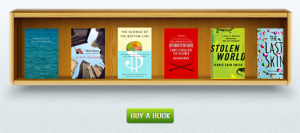




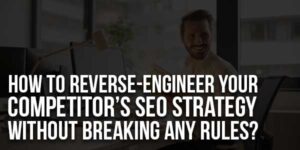




Be the first to write a comment.