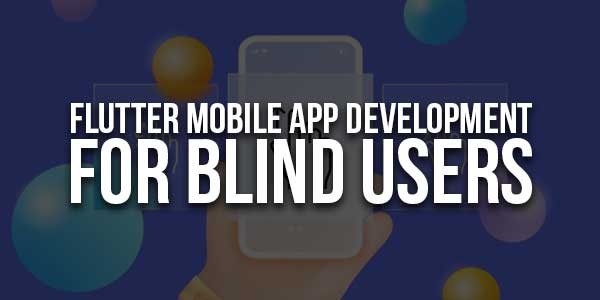
In the ever-evolving landscape of mobile app development, inclusivity and accessibility have become paramount. Ensuring that your applications are accessible to all users, including those with visual impairments, is not only a legal requirement in many regions but also a moral imperative. Flutter, Google’s open-source UI toolkit, offers a robust set of tools to help developers create accessible apps. This blog post delves into the process of developing Flutter mobile apps for blind users, covering key concepts, best practices, and practical implementation steps.
Table of Contents
Understanding Accessibility For Blind Users:
What Is Accessibility?:
Accessibility in mobile app development refers to designing and developing applications that can be used by people with disabilities, including those with visual, auditory, motor, or cognitive impairments. For blind users, this often involves integrating features that enable interaction through non-visual means, such as screen readers.
Importance Of Accessibility:
Making apps accessible to blind users is crucial because it:
- Promotes Inclusivity: Ensures that everyone, regardless of their visual ability, can use your app.
- Enhances Usability: Improves the overall user experience by making navigation intuitive and easy.
- Meets Legal Requirements: Helps comply with accessibility laws and standards, such as the Americans with Disabilities Act (ADA) and Web Content Accessibility Guidelines (WCAG).
Key Principles Of Designing For Blind Users:
Perceivable:
Content and user interface components must be presented in ways that can be perceived by blind users. This often involves providing text alternatives and ensuring compatibility with screen readers.
Operable:
The app must be operable via assistive technologies, such as screen readers and voice commands. All functionality should be accessible using alternative input methods.
Understandable:
The content and operation of the user interface must be understandable. This includes providing clear instructions and feedback for actions.
Robust:
Content must be robust enough to be interpreted reliably by a wide variety of assistive technologies.
Tools And Technologies For Accessibility:
Screen Readers:
Screen readers are essential tools for blind users. They convert text and other screen elements into speech or Braille, allowing users to navigate and interact with the app.
Accessibility APIs:
Mobile operating systems provide accessibility APIs that developers can use to ensure their apps are compatible with assistive technologies. These APIs allow apps to provide necessary information for screen readers and other tools.
Flutter’s Accessibility Features:
Flutter offers several built-in features to enhance accessibility, including:
- Semantics Widget: Provides information about the meaning of UI elements to assistive technologies.
- Focus and FocusScope Widgets: Manage keyboard focus and facilitate navigation.
- Custom Accessibility Features: Enable custom accessibility actions and properties.
Implementing Accessibility In Flutter Apps:
Step 1: Use Semantic Widgets:
Semantic widgets provide information about the meaning of UI elements to assistive technologies. For example:
Semantics(
label: 'Login Button',
child: ElevatedButton(
onPressed: () {
// Login action
},
child: Text('Login'),
),
);
Step 2: Ensure Keyboard Accessibility
Ensure that all interactive elements are accessible via keyboard. Use the Focus and FocusScope widgets to manage focus:
Focus(
child: ElevatedButton(
onPressed: () {
// Action
},
child: Text('Submit'),
),
);
Step 3: Provide Text Alternatives
Ensure that all non-text content has a text alternative. This includes images, icons, and multimedia content:
Image.asset( 'assets/logo.png', semanticLabel: 'Company Logo', );
Step 4: Design For Different Screen Sizes
Ensure that your app is responsive and adapts to different screen sizes. Use flexible layouts and scalable text:
Text( 'Welcome to our App', style: TextStyle(fontSize: 20 * MediaQuery.of(context).textScaleFactor), );
Step 5: Test with Real Users
Testing with blind users is crucial. This helps identify issues that automated testing might miss and provides valuable insights into user experience.
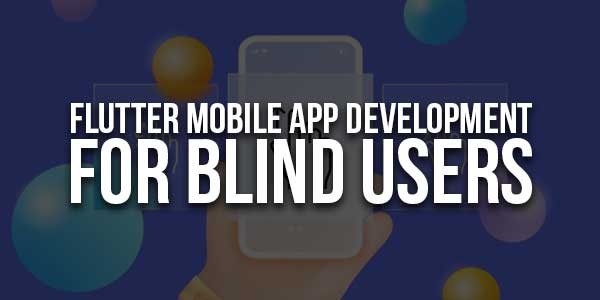
Best Practices for Designing Accessible Apps:
Consistent Navigation:
Ensure that navigation is consistent and predictable. This helps users understand and remember how to move through the app.
Clear And Simple Language:
Use clear and simple language. Avoid jargon and complex sentences. This makes content easier to understand for all users, including those with cognitive disabilities.
Sufficient Contrast:
Ensure sufficient contrast between text and background. This improves readability for users with visual impairments.
Resizable Text:
Allow users to resize text without breaking the layout. This can be achieved using relative units like em or percentages for font sizes.
Avoid Time Limits:
Avoid setting time limits on interactions. If necessary, provide options to extend or disable the time limit.
Advanced Accessibility Features:
Custom Accessibility Actions:
Flutter allows you to define custom accessibility actions. This can be useful for complex widgets that require specific interactions:
Semantics(
customSemanticsActions: {
CustomSemanticsAction(label: 'Increment'): () => _incrementCounter(),
},
child: ElevatedButton(
onPressed: _incrementCounter,
child: Text('Increment'),
),
);
Handling Gestures:
Ensure that gesture-based interactions are accessible. Provide alternative ways to perform actions that require gestures:
GestureDetector(
onDoubleTap: () {
// Action for double tap
},
child: Text('Double tap to perform action'),
);
Accessible Animations:
Use animations sparingly and ensure they do not cause motion sickness or disorientation. Provide options to disable animations if necessary.
Accessible Forms:
Ensure that forms are accessible. This includes providing labels for all form fields and ensuring that the tab order is logical:
TextFormField(
decoration: InputDecoration(
labelText: 'Username',
),
);
Case Studies:
Case Study 1: Banking App
A banking app implemented accessibility features by using semantic widgets, ensuring keyboard accessibility, and testing with visually impaired users. As a result, they saw a 20% increase in user satisfaction and a 15% increase in user retention.
Case Study 2: E-commerce App
An e-commerce app focused on providing text alternatives, designing for different screen sizes, and using clear language. This led to a 25% increase in conversions from users with disabilities.
Challenges And Solutions:
Challenge 1: Lack Of Awareness
Many developers are not aware of accessibility requirements and best practices. Solution: Conduct training sessions and provide resources on accessibility.
Challenge 2: Limited Time aAnd Budget
Accessibility improvements are often deprioritized due to limited time and budget. Solution: Integrate accessibility into the development process from the start to avoid costly retrofitting later.
Challenge 3: Testing With Real Users
Finding users with disabilities for testing can be challenging. Solution: Partner with organizations that support people with disabilities to recruit testers.
Conclusion:
Building accessible Flutter apps for blind users is not just about compliance; it’s about creating inclusive experiences that benefit all users. By following best practices and leveraging Flutter’s accessibility features, you can ensure that your app is usable by everyone, regardless of their abilities. Remember, accessibility is a journey, not a destination. Continuously seek feedback, learn, and improve to make your app more accessible and inclusive.
“The power of the Web is in its universality. Access by everyone regardless of disability is an essential aspect.” – Tim Berners-Lee, W3C Director and Inventor of the World Wide Web
By prioritizing accessibility, you are not only enhancing the user experience for blind users but also contributing to a more inclusive digital world. Start implementing these practices today and make a positive impact on your users’ lives.
Creating accessible apps requires dedication and continuous effort. By integrating accessibility into your development process and testing with real users, you can create a truly inclusive app that empowers blind users to interact with digital content independently. Let’s embrace the challenge and build a more accessible future for all.









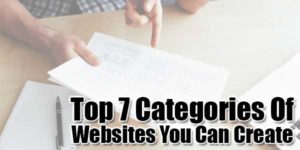





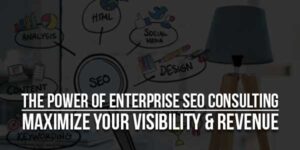
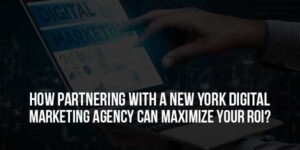

Be the first to write a comment.