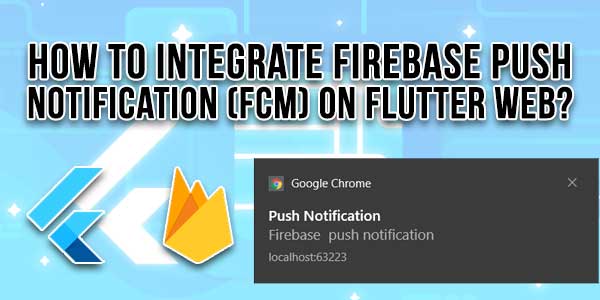
Are you interested in improving the user experience of your Flutter Web application by incorporating Firebase push notifications? This comprehensive guide will lead you through the process of integrating Firebase Cloud Messaging (FCM) into your Flutter Web project step by step. By the end of this blog post, you will have a clear understanding of how to configure push notifications and interact with your users in real time.
Table of Contents
Overview of Flutter Web and FCM:
Flutter is a UI toolkit developed by Google for building natively compiled applications for mobile, web, and desktop from a unified codebase. Flutter Web enables developers to design responsive web applications using the same codebase as their Flutter mobile apps. Firebase Cloud Messaging (FCM) is a messaging solution that works across multiple platforms, allowing you to send messages reliably at no cost.
Setting Up Firebase in Your Flutter Application:
To add Firebase push notifications to your Flutter Web app, the initial step involves setting up Firebase in your Flutter project. Follow these instructions to integrate Firebase into your Flutter app:
- Create a Firebase project in the Firebase console.
- Include your Flutter Web app in your Firebase project.
- Download the
google-services.jsonfile and place it in the web directory of your Flutter project. - Add the Firebase dependencies to your
pubspec.yamlfile.
Configuring Firebase Cloud Messaging (FCM):
After successfully setting up Firebase in your Flutter Web project, the subsequent step is configuring Firebase Cloud Messaging (FCM) for push notifications. Follow these guidelines to enable FCM in your Flutter Web app:
- Configure your Firebase project for FCM in the Firebase console.
- Add the FCM plugin to your
pubspec.yamlfile. - Request permission from the user to receive notifications.
- Obtain the device token for the user’s device.
- Send a test notification to confirm that FCM is configured properly.
Handling Notifications in Your Flutter Web App:
Now that you have activated Firebase Cloud Messaging (FCM) in your Flutter Web project, it is time to manage incoming notifications. Follow these steps to present notifications to the user:
- Create a FirebaseMessaging instance and initialize it within your app.
- Manage incoming messages in the
onMessage,onMessageOpenedApp, andonBackgroundMessagefunctions. - Customize the appearance and behavior of notifications using the
flutter_local_notificationsplugin.
Conclusion:
Congratulations! You have successfully included Firebase push notifications in your Flutter Web app. By following the steps outlined in this guide, you can now communicate with your users in real time and keep them updated on important developments and events. Elevate the user experience of your Flutter Web app today with Firebase Cloud Messaging (FCM)!
In summary, integrating Firebase push notifications into your Flutter Web app is an effective way to interact with your users and inform them about essential updates. By adhering to the instructions provided in this guide, you can seamlessly configure Firebase Cloud Messaging (FCM) and enhance the user experience of your Flutter Web app. Happy coding!

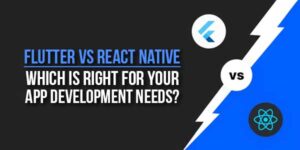







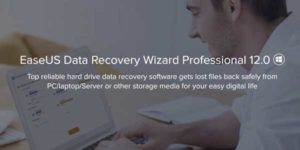







Be the first to write a comment.