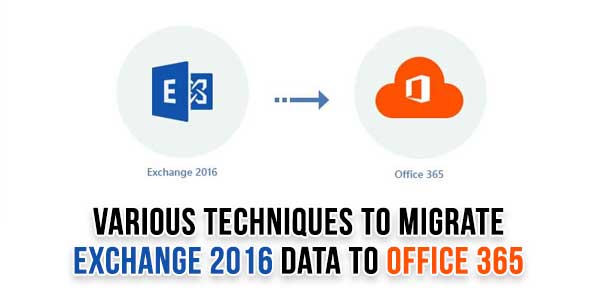
Office 365 is one of the most popular cloud-based services. It has many features and facilities to make the email managing task easy and secure. Those features are liked by users, which is why most users want to switch to it. If you also want to know about Exchange 2016 to Office 365 migration solutions, this blog will surely help you.
Users will be going to learn manual methods as well as a third-party tool to complete this migration task. So, scroll down and read this blog to the end to get an effective solution to move data to Office 365 mailboxes.
Table of Contents
What Are The Causes Behind Migrating To Office 365?
Users can have multiple reasons behind performing the Exchange to 2016 to Office 365 migration task. We are going to share some causes in the section below so you can understand them easily.
- Office 365 provides many features and facilities along with a simple user interface.
- Moreover, users can easily access their multiple accounts from a single device using Office 365.
- Users do not need to have the technical expertise to work with Office 365.
- Moreover, users will eliminate downtime situations, as Office 365 automatically gets updated without creating any trouble.
- It is also affordable to all users; it offers flexible pricing from individual users to large organizations.
- Also, the overall Exchange server maintenance charges are high. On the other hand, it is Office 365, where you only need to pay once.
So, such reasons encourage users to migrate from Exchange 2016 to Office 365 mailboxes. Moreover, the users can also have other requirements for moving from the Exchange account to Office 365.
Effective Ways For The Exchange 2016 To Office 365 Migration:
This migration task can be performed manually or by a professional third-party solution. The manual method offers several ways to move your entire Exchange data to an Office 365 account. Here, we will discuss the IMAP Migration method to manually migrate Exchange 2016 to Office 365 mailboxes.
Users will also get detailed information on the professional third-party tool to complete this task. We will begin the stepwise working procedure of both solutions to do this migration task.
A Manual Solution To Migrate Exchange 2016 To Office 365:
In this section, we will share the stepwise working of the IMAP Migration method to complete the Exchange 2016 to Office 365 migration task. Let us see the steps users need to complete this task.
- First, you must log in to the Microsoft Office 365 Admin Center.
- After that, move to the Setup and choose the Migrations option under the Featured Collections.
- Now, you will be redirected to the Migration page. Select the Email option and click the Get Started button.
- Then, choose the Import My Email messages option from the Email Sources.
- From the Select your data service wizard, choose the other email sources option if the provider is not listed. Then, provide the IMAP connection details and hit the Save button.
- If the provider is listed, select the Email Provider from the page and choose the Start Migrating Email Messages page.
- Tick the email address that you want to move to the target and type a new password.
- After that, you need to click on Start Migration to move forward with this migration task.
- At last, wait for at least 72 hours till the migration stops. Then, close the Connection and perform a new migration if needed.

Disadvantages Of The Manual Method:
Choosing the manual solution to complete the Exchange 2016 to Office 365 migration task can be challenging. Moreover, users can face various limitations in processing this task manually. Some of the common drawbacks are listed below; read them out.
- The manual method consumes much time to complete the Exchange migration to the Office 365 account.
- Also, users must be sound technical savvy to use the manual method to achieve this migration task.
- The steps are time-consuming and confusing, so data loss is possible if you miss a single step.
- No option is available to select desired items from the Exchange mailbox to move into Office 365.
Exchange 2016 Migration To Office 365 Using A Reliable Tool:
For a safe approach, users must choose the Shoviv Exchange Migration Tool. The manual method can be risky and takes a lot of time. So, the Shoviv professional solution is the best way to complete this migration task effectively. Users will not face any issues processing a large number of mailboxes in a single click using this tool.
Moreover, it has a simple user interface, so anyone can easily perform the Exchange 2016 to Office 365 migration task. Let us know its stepwise working procedure to complete the Exchange data migration task:
- Install and open the software in your system. Then, click the Source Connection tab.
- After that, enter the project name, choose the Other Exchange Server name, and fill in other needed details. Click the OK button to connect the source.
- Now, tap the Target Connect tab. Then, provide the project name and select the desired option from the Exchange Server name. After filling in the required details, click the OK button.
- Afterward, click Migration Jobs, choose the mailbox type you want to migrate from to the target, and tap OK.
- Then, enter the Job name, select the mailboxes you wish to migrate, add the source and the target, and click the Next button.
- Now, choose the mailbox type where you want to migrate from the Migrate In option. After that, map the source mailbox to the target and click Next to continue.
- If needed, apply filters using the date and folder basis and tap the Next button.
- On the Settings page, set up as per the migration requirements and click on the Next button to move forward.
- At last, review all the settings. If you are satisfied, go with the Finish button. To make changes, tap the Back button and edit again.
Wrapping Up:
With the help of this blog, we have learned a manual and a professional solution to complete the Exchange 2016 to Office 365 migration task. The Shoviv professional tool is the quickest way to achieve the migration task. Moreover, no need to have the technical expertise to perform the migration task using this software. Users can also try this tool’s working procedure by using its free demo version in their system.

 About the Author:
About the Author:

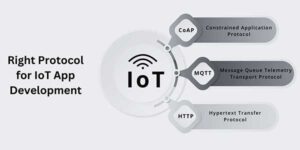














Be the first to write a comment.