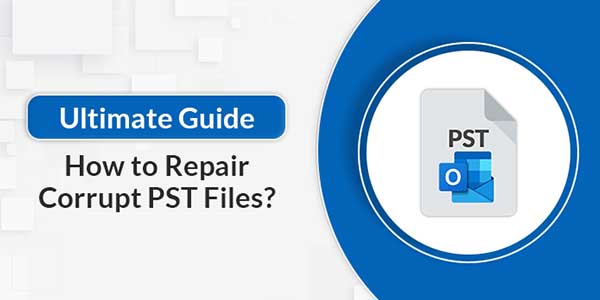
Searching for a method to repair corrupt PST files? Search no more. This blog elaborates on the best methods to fix corrupt PST files effortlessly. We will discuss both the manual and professional PST Repair Tool to fix the PST files easily. We will also be exploring various causes of PST file corruption and how to prevent it. Therefore, we recommend reading the complete blog.
MS Outlook is the most commonly used email client by business owners and individuals because of its efficiency in managing emails, contacts, calendars, etc. Outlook stores the mailbox data in a PST file format. Sometimes, PST files get corrupted due to large file sizes, system shutdown, or due to some other reasons which may result in data loss. Fortunately, various methods available can help you fix this error and recover your important data. We will talk about these methods in brief. But before that, let’s get a better understanding of the causes of PST file corruption.
Table of Contents
What Are The Common Causes Of PST File Corruption?
Before we discuss the solution to repair PST files, it is necessary to understand the causes behind PST files getting corrupted. Sometimes, Outlook may display messages like “Outlook .pst cannot be accessed” or “This file is not a personal folder file”. Here are some possible causes for Outlook data file corruption:
- The most common reason for PST file corruption is the issues with the Hardware.
- A sudden system shutdown is yet another factor that can corrupt the PST files.
- Microsoft provides a limited storage space to store data in PST files If the PST files are larger they often lead to file corruption.
- Malware attacks can damage PST files quickly.
One can easily avoid these reasons and protect their PST files by taking regular backups of their PST file data, closing their Outlook account properly, and avoiding large PST files.
Now, without further delay, let’s discuss the solutions to repair PST files.
Techniques To Repair Corrupt PST Files:
There are two possible methods to fix corrupt Outlook data files. The first is the manual method and the other one is the Professional PST Recovery software. Let’s explore each of these methods in detail.
Native Solution To Fix Corrupt PST File:
If you want to manually repair the PST files data then, you can use Outlook’s built-in utility known as ScanPST.exe or Inbox Repair Tool. Do as directed below.
Before we begin the process, download the scanpst.exe in Outlook. Then, follow the below steps to repair PST files.
- Open C:\program and go to the Program files directory.
- In the search box, enter Inbox Repair Tool and hit the Browse
- Now, select the damaged PST files and click Open.
- After that, click on the Start button to begin the scan and if errors are found, click on the Repair
- After the process is complete a Repair Complete pop-up appears. Click
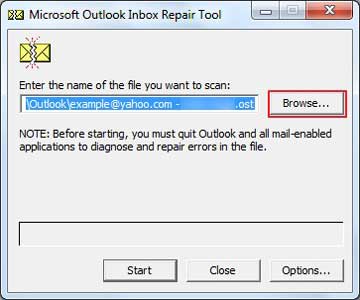
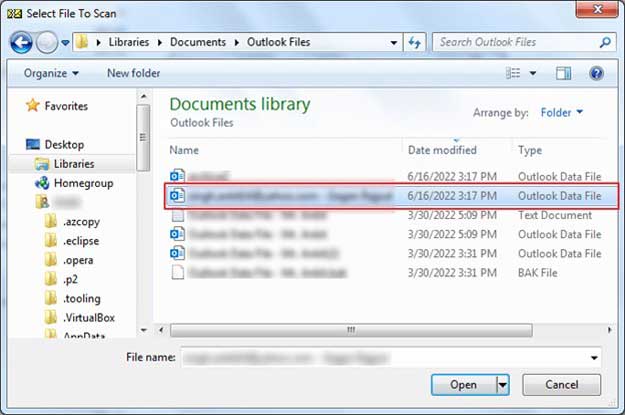
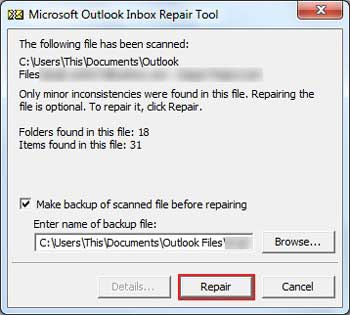
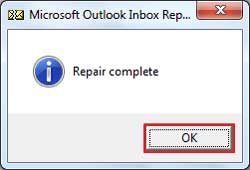
Following these steps, you can easily repair Outlook PST files. However, this method is problematic and complex to perform. We will discuss each of these limitations in the following section.
Downsides Of The Native Solution:
Common drawbacks faced by users while repairing the corrupt PST files are:
- While using this method, users may face data loss issues during the recovery process.
- Users may face difficulties in recovering large PST file data.
- Encrypted PST file data cannot be recovered.
- This method requires good technical knowledge.
- It can only fix minor errors.
Due to these limitations, the Inbox Repair tool is not the most opted solution to fix corrupt PST files. Users also have to repeat the steps for each PST file that they want to recover. Therefore, a professional PST Recovery Tool is the best and recommended solution by tech experts to repair PST files efficiently.
How To Repair A PST File Without Scanpst.exe? Direct Method
Using the professional MigrateEmails PST Recovery is the best solution to repair Outlook PST files. This tool is developed with various file recovery modes that help to fix any level of file corruption. It also helps to fix multiple PST files of any size in bulk without compromising data integrity. The PST Recovery Tool is easy to use and does not require external expertise to perform the recovery process. It also facilitates an option to save recovered PST files in EML, MSG, MBOX, DBX, etc.
Step-Wise Process To Repair Outlook PST File:
- Install and Run the PST Recovery Tool on your system.
- Choose Open and add Outlook PST files.
- Now, choose the Recovery Mode and then hit the OK button to initiate the scanning process.
- After that, select the files that you want to recover and click on Save.
- Choose the desired file format to save the resultant file and hit Next.
- Finally, hit the OK button to begin the recovery process.
By following these steps, users can fix multiple corrupt PST files in just a few clicks. This tool also provides you with multiple recovery options like the date filter which helps users to recover data of a set date range. It also recovers encrypted PST files easily without any hassle.
Preventive Measures To Protect PST Files From Corruption:
Consider implementing the following practices to avoid PST file corruption.
- Backup PST files data regularly.
- Prevent abrupt shutdown or power failures while using Outlook.
- Keep your software updated.
- Use reliable Anti-virus to protect data from Malware attacks.
One can easily prevent getting their PST files corrupted and losing important data if one keeps this preventive measure in mind.
Conclusion:
In this article, we have discussed the common reasons for PST file corruption. We have also explored the two different solutions to repair corrupt PST files. The DIY approach requires good technical knowledge and can be tricky to perform. The method is also lengthy and time-consuming. Therefore, many tech experts prefer using a professional PST Repair Tool as it is the best way to fix damaged or corrupt multiple PST files in just a few clicks without any data loss.

 About the Author:
About the Author:
















Be the first to write a comment.