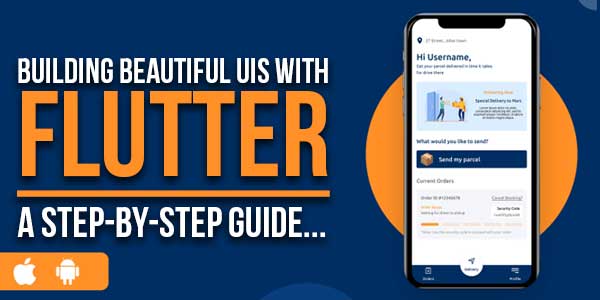
Flutter is a widely used open-source framework for creating mobile apps that run on several platforms and have a stunning user interface (UI). UX has an average return of $100 for every $1 spent on it.
Best Flutter app development to build beautiful, responsive mobile, web, and desktop applications with its extensive library of widgets and robust rendering engine. In this detailed tutorial, we’ll go through everything from establishing a local development environment to designing and implementing individual UI elements in Flutter to create a fully functional app.
Table of Contents
1.) Setting Up The Development Environment:
The first step in creating stunning UIs with Flutter is setting up the development environment. Detailed instructions are provided below.
Installing Flutter SDK:
Go to https://flutter.dev/ for the Flutter software development kit for your computer’s operating system.
You may unzip the file anywhere you choose once it has been downloaded.
To enable access to the Flutter command-line tools from any directory, add the bin directory of the Flutter SDK to your system’s PATH variable.
Configuring IDE:
It would be best to decide on an IDE suitable for Flutter programming. Common choices include IntelliJ IDEA, Android Studio, and Visual Studio Code.
Put in your IDE’s Flutter and Dart add-ons. Search for “Flutter” and “Dart” in the IDE’s extensions or plugins marketplace, then install the official plugins.
Creating A New Flutter Project:
Launch your IDE and go to the File menu to start a new Flutter project.
Pick a site and give it a name; you’re now ready to begin the project.
Wait to do anything until the IDE has finished setting up the project, which may take some time, depending on how many dependencies there are.
2.) Understanding Flutter Widgets:
The primary components of a Flutter UI are widgets. Take a look at this detailed explanation of the ideas behind Flutter widgets:
Introduction To Widgets:
Everything in Flutter is a widget. A widget is a user interface component, which may be anything from a single button or line of text to a whole screen. Widgets are modular and may be stacked to build complex user interfaces.
Stateless Vs. Stateful Widgets:
It is impossible to alter the internal state of a stateless widget. They are made once, and that’s it; they don’t evolve.
On the other hand, the internal state of a stateful widget may evolve. They react to things happening, such as user input or changes in data.
Exploring The Widget Tree:
A widget tree is a visual representation of the hierarchical organization of widgets in the Flutter UI.
The relationships between the various widgets form a tree-like structure.
Learning about the widget tree may aid in developing well-structured user interfaces and the administration of the app’s data and state flows.
3.) Designing UI Layouts:
There are several options available to you in Flutter’s UI design environment. Some strategies to think about are as follows:
Using Flutter’s Layout Widgets (Container, Column, Row, Etc.):
The layout widgets available in Flutter extend beyond the standard Container, Column, Row, and Stack.
You may move and resize other widgets on the screen with the help of these widgets. Using a Column widget, for instance, you may arrange widgets in a vertical column and a Row widget in a horizontal row.
Applying Constraints With Sizedbox And Expanded:
SizedBox lets you set the width and height of a widget to a fixed value.
Widgets may use the expanded widget feature to grow to cover the available space within a parent widget, with the growth being proportionate to the parent’s size.
Implementing Responsive Layouts:
Flutter lets you create layouts that change how they seem depending on the size and orientation of the user’s screen.
Media queries may be used to adapt the design to the device’s display.
Widgets like Flex and MediaQuery in Flutter’s layout system make it easy to create adaptive layouts.
4.) Styling And Theming:
Your app’s user interface may be customized in several ways in Flutter. Think about these methods:
Customizing Widget Appearance With Properties:
Widgets in Flutter may be styled in various ways, thanks to many attributes. You may alter color, font, padding, border, and more characteristics to obtain a specific look.
Applying Themes For Consistent Styling:
The theming system in Flutter lets you specify a single set of styles that apply to your whole app.
Applying a theme makes it simple to modify the appearance of several widgets uniformly.
Utilizing Flutter’s Material Design And Cupertino Style:
The Material Design standards provide a consistent set of design ideas, components, and patterns for developing user interfaces (UIs), and Flutter fully supports them.
Flutter includes the Cupertino style, designed to look and act like iOS’s native styles and components.
5.) Handling User Input:
Flutter makes it simple to process user input and build dynamic user interfaces. Think about these methods:
Responding To Button Taps:
Many types of button widgets are available in Flutter, including the RaisedButton, FlatButton, and IconButton.
These buttons let you react to user taps by performing custom actions using the onTap and onPressed callback attributes.
Capturing Text Input With Text Fields:
The TextField widget is available in Flutter to accept text input from users.
The onChanged callback allows you to monitor the text field’s contents and react to any changes in the onChanged event.
You may manage and modify text entries through code with the help of the TextEditingController class.
Implementing Gesture Recognition:
Flutter’s GestureDetector widget makes it easy to incorporate support for gestures.
Taps, swipes, and lengthy pushes may be recognized and acted upon.
You may efficiently manage user interactions by encapsulating your UI components in GestureDetector and defining the corresponding gesture callbacks.
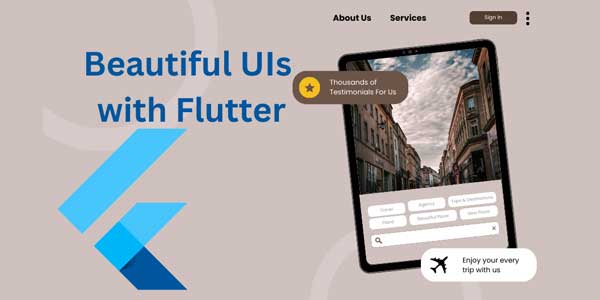
6.) Working With Images And Assets:
Flutter has a wide variety of tools and methods for manipulating media files. Think about these strategies:
Loading And Displaying Images:
The Image widget in Flutter is used to get and render images from filesystem resources.
AssetImage lets you load an image from a local file, whereas NetworkImage enables you to load an image via the web.
The picture will appear wherever you drop the picture widget in your user interface.
Using Network Images And Caching:
Using the NetworkImage widget, Flutter allows pictures to be loaded from network URLs.
Caching libraries, such as cached_network_image, may speed up your application and decrease the number of times it requests to the network.
The network pictures are automatically cached locally by CachedNetworkImage for quicker future loading.
Managing Assets In Flutter:
Flutter can handle files and resources unique to your app, such as icons and fonts.
Specify the location of your assets in the pubspec—yaml file.
The asset path, such as AssetImage(‘assets/images/image.png’), allows assets to be accessed after they have been defined.
7.) Animations And Transitions
Animations and transitions are easy to implement using Flutter’s robust set of tools. Take these methods into account:
Creating Basic Animations With Flutter’s AnimationController:
Animated transitions may be made in Flutter using the AnimationController by interpolating data over time.
The animation’s range, length, and shape may all be customized.
To create dynamic and aesthetically attractive effects, update the attributes of your UI components depending on the animation value.
Applying Transitions Between Screens:
Using Flutter’s Navigator class, you may control how your app switches between screens.
To create the switch between displays, you may utilize built-in transitions like SlideTransition, FadeTransition, or ScaleTransition.
Wrapping your widgets with these transition widgets will allow you to make exciting and fluid transitions on the screen.
Using Animation Libraries Like Flutter’s Hero Animations:
Hero animations in Flutter make it possible to move UI components across screens smoothly.
The original and target screens may have a Hero widget defined using the same tag.
Flutter automatically animates and transforms the shared UI element throughout the transition, producing a stunning aesthetic impact.
8.) Integrating With Apis And Data Sources:
The following should be kept in mind while integrating Flutter with APIs and data sources:
Making HTTP Requests With Flutter:
Use the HTTP or Dio package to make HTTP calls to APIs in Flutter.
You must provide the API endpoint and the appropriate HTTP method (GET, POST, PUT, or DELETE).
The callback functions may process response codes, headers, and data.
Parsing And Handling JSON Data:
When the API response comes back, you may decode the data using Flutter’s native JSON parsing capability.
Use Dart’s json.decode() function to transform the JSON data into objects or collections.
Use the object’s attributes to get to the relevant data fields.
Displaying Dynamic Content In UI:
Put the deciphered info to use in real-time UI adjustments.
Connect the information to the appropriate Flutter widgets, such as a ListView, GridView, or a bespoke user interface element.
Maintain a consistent and accurate user interface by updating it whenever data changes.
9.) Testing And Debugging:
Your Flutter app’s quality and stability depend on thorough testing and debugging. Take into account the following methods:
Writing Unit Tests For Widgets:
Because of its robust testing framework, you can develop unit tests for your widgets in Flutter.
To ensure your UI components function as intended, write tests using packages like flutter_test and test.
Cover a broad range of use cases by thoroughly testing a variety of situations and user interactions.
Debugging And Inspecting UI Elements:
The Flutter Inspector and the Dart DevTools are two excellent debugging tools for Flutter.
You may alter UI components in real-time using the Flutter Inspector and see their attributes.
With Dart DevTools, you can monitor UI changes, investigate variables, and analyze performance.
Using Flutter’s Testing Tools And Packages:
Additional testing tools and packages, such as Mockito and integration testing tools, are available with Flutter.
Mockito facilitates the generation of mock objects and mock dependencies for unit testing.
Total app flows, and interactions may be tested with the help of integration testing tools like flutter_test and integration_test.
10.) Deployment And Distribution:
After finishing development on your Flutter app, you may release it to the public. Think about the following suggestions:
Building The App For Different Platforms:
To create native Android and iOS binaries, use the build command in Flutter.
Just type flutter build APK or flutter build ios to generate an Android or iOS APK, respectively.
The code is optimized, and Flutter’s compiler generates platform-specific binaries.
Preparing For App Store Submission:
Ensure your software follows each platform’s rules and specifications before releasing it to the public.
Produce many sizes of app icons, write app descriptions, and deal with platform-specific settings.
Get the app store-required marketing materials, documentation, and screenshots ready.
Distributing The App Via App Stores Or Other Channels:
Put your program up for grabs in app shops like the Apple Program Store and the Google Play Store.
After your app has been reviewed and approved, people may access it from those platforms.
Use business distribution platforms or provide direct app downloads from your website to spread your app.
Conclusion:
This tutorial has shown you how to use Flutter to build beautiful user interfaces from scratch when you hire the best Flutter app developers You now have the skills to create cross-platform, aesthetically attractive, and responsive apps from the ground up, from setting up the development environment to implementing different UI components.
Use Flutter’s extensive widget library, style options, and animation support to build delightful UIs. Also, keep digging deeper into Flutter’s documentation and community tools to learn new tricks and keep up with the state of the art in user interface design. Have fun, and good luck with your code!

 About the Author:
About the Author:

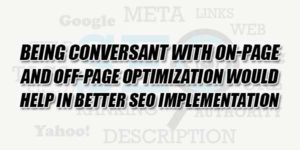









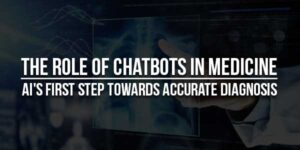




Be the first to write a comment.