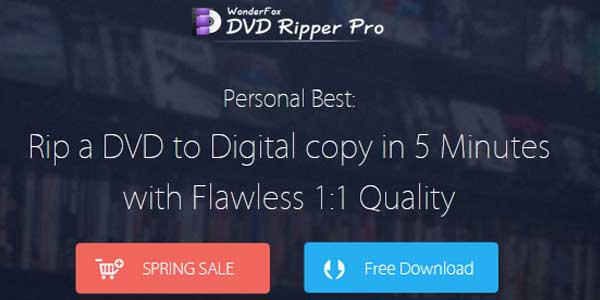
If you are a DVD fan, you may have collected a lot of DVD discs for entertainment purposes. However, you may find that it is not easy to package DVD discs to wherever you want to enjoy DVDs. In this case, you may want to transfer the DVD video files to other digital devices for storage and viewing. Microsoft Surface is a good choice for saving and playing DVD files. However, most users don’t know how to play DVDs on Microsoft Surface. Therefore, we want to provide you with a simple solution and share a useful tool that can help you.
Table of Contents
Can I Play Dvds On Microsoft Surface?
Microsoft Surface has made a huge contribution to enjoying entertainment, especially as the latest tablets are thinner and lighter than previous generations and have higher resolutions. The big screen is especially good for watching movies. However, none of the Microsoft Surface products has a built-in drive to play DVDs. Feel depressed? No need at all, convert DVD movies to formats supported by Microsoft Surface and you can make movies playable on Microsoft Surface.
How To Rip DVD To The Format Supported By Microsoft Surface?
It has already been mentioned that Microsoft Surface does not provide a dedicated portal to play DVDs, so what should we do? All you need to do is to seek help from a powerful third-party tool to convert DVD to a format supported by Microsoft Surface. WonderFox DVD Ripper Pro will be your best choice, equipped with advanced decoding technology to help and quickly rip DVD to any format you need.
It stands out for its user-friendly interface design and great features and is sold in more than 180 countries. It satisfies users’ conversion needs by providing users with hundreds of output formats and devices and also has additional features. Next, we will introduce to you in detail the step by step guides of how to convert DVD to a format supported by Microsoft Surface.
Step 1: Download the software and import DVD files.
After downloading the software to your PC, click the icon to run it, and select the appropriate source to import your DVD files into the software.
Step 2: Choose output format.
Now you can choose the output format for the Microsoft Surface by clicking the “Output Format” button and selecting MOV, WMV, MP4, MKV as the output format under the “Video” tab, these video formats are supported by the Microsoft Surface.
Step 3: Start converting DVD files and transfer output files to Microsoft surface.
After you have selected the output format, click the “Run” button to convert the DVD movie to the target format. After the conversion is complete, open the file in the save path and transfer it to the Microsoft Surface.
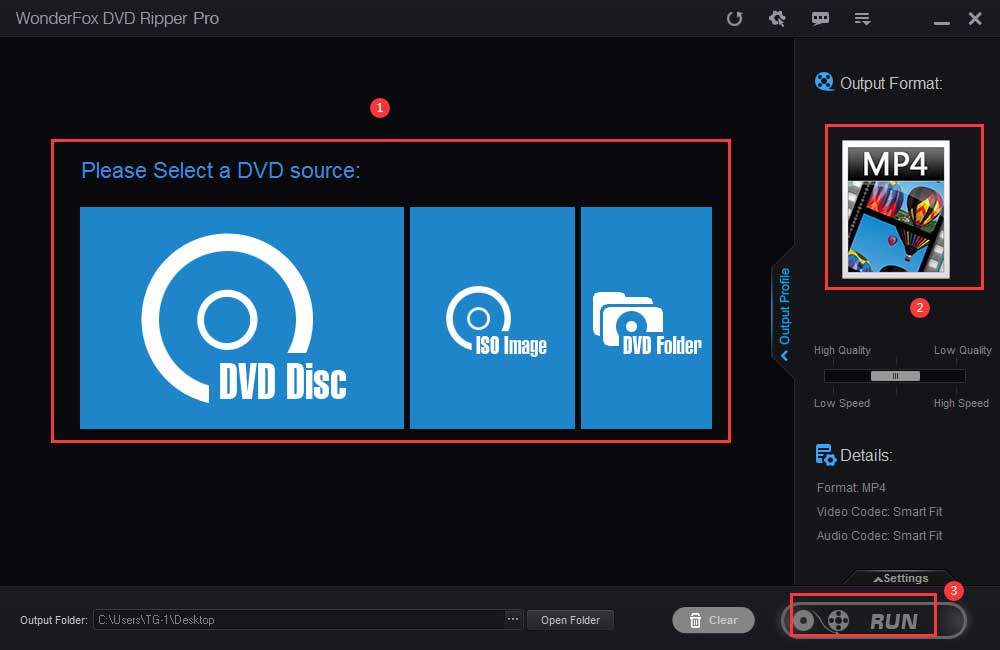
More Features Of Wonderfox DVD Ripper Pro:
- Intelligently find the main movie from 99 titles.
- Remove copy protection from DVDs to decode encrypted DVDs and back them up as digital files.
- Backup scratched and old DVDs to digital copies.
- Add subtitles to DVD movies.
- Extract audio from DVD movies.
- Convert the DVD files from SD to HD.
- 1:1 rip DVD Disc to DVD Folder and ISO Image.
- Rip DVD to digital devices such as phones, laptops, desktops, TVs, tablets, etc.
Final Words:
To sum up, WonderFox DVD Ripper Pro is the best converter to convert DVD to Microsoft Surface supported formats. Whether your DVDs are supported DVDs, 99-title DVDs or protected DVDs, it can quickly convert them to the format you need. However, the conversion of protected DVDs for commercial purposes is not supported, please convert DVDs as permitted by law.









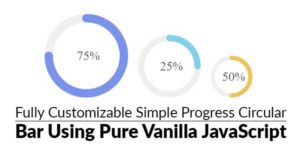




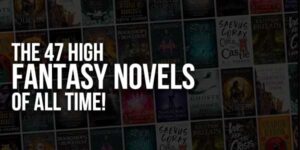



Be the first to write a comment.