
In this article, We will explain with an example, how to change the URL in the browser address bar without reloading or refreshing the page using HTML5 History API in JavaScript. HTML5 History API allows browsers to change the URL in the browser address bar without reloading or refreshing the page using pushState function.
The pushState method works similar to the window.location but it does not refresh or reload the page and it will modify the URL even if the page does not exist. The pushState method actually inserts an entry into the history of the browsers which allows us to go back and forth using the browser’s forward and back buttons.
This can now be done in Chrome, Safari, Firefox 4+, and Internet Explorer 10pp4+!
Table of Contents
Using the History API:
The HTML5 History API is definitely the way to go for modern websites. It accomplishes the task at hand, while also providing additional functionality. You can use either history.pushState() or history.replaceState() to modify the URL in the browser, depending on your needs:
// Current URL: https://my-website.com/page_a
const nextURL = 'https://my-website.com/page_b';
const nextTitle = 'My new page title';
const nextState = { additionalInformation: 'Updated the URL with JS' };
// This will create a new entry in the browser's history, without reloading
window.history.pushState(nextState, nextTitle, nextURL);
// This will replace the current entry in the browser's history, without reloading
window.history.replaceState(nextState, nextTitle, nextURL);The arguments for both methods are the same, allowing you to pass a customized serializable state object as the first argument, a customized title (although most browsers will ignore this parameter) and the URL you want to add/replace in the browser’s history. Bear in mind that the History API only allows same-origin URLs, so you cannot navigate to an entirely different website.

Using the Location API:
The older Location API is not the best tool for the job. It reloads the page, but still allows you to modify the current URL and might be useful when working with legacy browsers. You can modify the URL, using either window.location.href, location.assign() or location.replace():
// Current URL: https://my-website.com/page_a const nextURL = 'https://my-website.com/page_b'; // This will create a new entry in the browser's history, reloading afterwards window.location.href = nextURL; // This will replace the current entry in the browser's history, reloading afterwards window.location.assign(nextURL); // This will replace the current entry in the browser's history, reloading afterwards window.location.replace(nextURL);
As you can see, all three options will cause a page to reload, which can be undesirable. Unlike the History API, you can only set the URL, without any additional arguments. Finally, the Location API doesn’t restrict you to same-origin URLs, which can cause security issues if you are not careful.


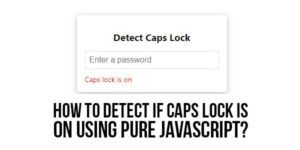
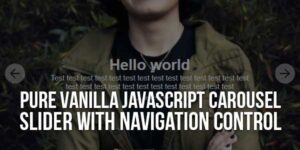





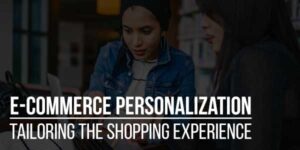








Be the first to write a comment.