
WordPress is a major content management system that is powering a great chunk of websites around the world. Whether you want a blogging website, or a corporate portal, or planning for eCommerce development, WordPress has got you covered. With the increasing popularity of this CMS, PSD to WordPress conversion has emerged as a promising way to create excellent websites. This is a complete guide to help you understand how PSD to WordPress conversion works.
Table of Contents
What Is PSD?
Before we go into depth about the process of converting PSD to WordPress, we will spread some light on PSD. It stands for Photoshop Document and contains the design of a website. It is created in Adobe Photoshop and taken as a reference to develop the desired websites. PSD to WordPress is the process of creating a WordPress theme from the PSD. You can turn the PSD into a full-fledged WordPress theme with the help of an experienced WordPress developer.
Process Of Converting PSD To WordPress
When it comes to converting Photoshop documents to WordPress there are multiple ways to do this. One way is to use converter tools that are abundantly available online. You can utilize these tools for PSD to WordPress Conversion. Moreover, you cannot rely on these converter tools as they guarantee quality conversion. You will not have precise results and the output might be unsatisfactory.
Another way of conversion is by doing it manually. If you have skills and know basics about HTML/CSS, PHP, and WordPress then this is the process for you. The following are 5 easy steps to convert Photoshop documents to the WP theme.
Step 1: Slice PSD
Slicing the PSD is the first step in the process of converting PSD to a responsive WordPress theme. If the term slicing seems confusing to you then it refers to cutting and diving one single image into multiple images. PSD contains parts of images that you have to cut and separate. Each of these images will contain different design components of your site. You can use Photoshop or any other image editing tool to slice your PSD into multiple images. It is a crucial step as creating a theme from a single image is challenging. By slicing the image, you can break the image into different sections and code the theme accordingly.
Common elements that you need to cut from the PSD include:
- Header and footer
- Separator
- Side menu
- Visual elements and backgrounds
After slicing, you need to save those images in JPG or PNG format. You must also consider the static and dynamic parts of your site while slicing. You don’t need to slice and save elements that can be dynamically created with CSS.
Step 2: Download And Save Bootstrap
After completing the slicing process, now is the time to get Bootstrap for coding your PSD. If you are wondering what this Bootstrap is then you should know that it is a popular front-end development framework. It helps to code website templates and create engaging websites. First, go to the Bootstrap website and download it. After downloading it unzip the folder. You will have two folders CSS and js inside the unzipped folder. Write the HTML5 code for your site and style it through CSS. The following are the requirements for conversion:
- Create an HTML file with the name index.html
- Create stylesheet file style.css for your HTML.
- Inside your main folder create a subfolder and name it images to keep all website images.
- Create another folder and name it js or javascript. It will contain all your JavaScript and jQuery files.

Step 3: Break The HTML Into WordPress Structure
In this step, you need to break your HTML file (index.html) into various PHP files according to the theme file structure of WordPress CMS. It means you have to recreate each element in your index.html file in PHP so that WordPress can call these files to form a webpage. The following is the list of common PHP files that you need create:
- header.php
- footer.php
- 404.php
- index.php
- comments.php
- search.php
- Sidebar.php
- functions.php
Step 4: Integrate In-Built Functions And Tags
One of the key advantages of WordPress is that it offers built-in tags and functions that let you add the desired functionality to your site. You need to use appropriate functions and rags then WordPress will take care of everything. It is one of the key reasons why people prefer PSD to WordPress conversion. Integrate WordPress PHP tags to build a perfect theme.
Step 5: Final Testing
Once your theme is ready the final step is to test this theme before uploading and activating it on your site. Undeniably. It is an important part of the PSD to WordPress conversion process. By testing your theme, you can ensure that it is up to the mark and fulfill all your expectations. Hence, you need to make sure that the new theme you created is unit tested. During the course of your theme testing, you will need to fix any errors related to JavaScript, PHP, or WordPress that could arise in your site. You also need to ensure that the HTML and CSS coding on your site complies with the standards set by World Wide Web Consortium (W3C).
Apart from this, you also need to test your theme’s usability, performance, responsiveness, and ensure compatibility with all kinds of web browsers. So may have to modify the code of your site until it performs as intended. Once you have tested every element of your site and tested all aspects, you can upload and activate this theme from your admin dashboard.
Let’s Wrap Up!
WordPress is one of the most popular content management systems that allow you to create excellent websites without much effort. This is a high-end CMS that comes with top-of-the-line features that allow even non-techie to build beautiful websites. Its elegance and ease of use are what make WordPress website development a preferable choice for most businesses. By converting PSD to WordPress, you can build a custom website theme to ensure that it fits your business interests.

 About the Author:
About the Author:







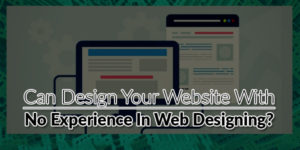







Be the first to write a comment.