
Are you a member of a WhatsApp group? Is this a business group or study group? Indeed, does not make a difference at all. If you want to extract all the records of WhatsApp users from a group, it is possible. This question is clicking in the mind of many users that how they can make a copy of all the contacts which are added in the WhatsApp group so as to maintain the records for future purposes.
Creating backup is also an asset for business purposes because they can interact with all the user one go. Some of you had a myth in mind that there is no such procedure to do this task with such ease. If you have access to the group as a member, you can export all of the contacts to excel. To do this, you may utilize extensions on your browser or specifically from the developer mode on WhatsApp Web.
So now here you can figure out how to send out all WhatsApp gathering contacts in exceed expectations by few stages as it were.
Table of Contents
How To Export Or Extract WhatsApp Group Contacts To Excel? A Step By Step Guide
Step 1.) Open web.whatsapp.com on your browser and log in. (Chrome Recommended) Then, you will see a QR code displayed on your PC’s screen. Then you have to open WhatsApp on your phone and on the top right corner of the app you will find the 3 vertical dots menu tray. An option named “WhatsApp Web” is there in the middle of that tray. Click on that option and scan that QR code. After that, you will see that all your chats are opened in the browser automatically and you can use WhatsApp on your PC as well.
Step 2.) Open your desired WhatsApp group from where you want to export all members’ contact lists.
Step 3.) Go to the title of Group and Right Click -> Inspect as shown in the below screenshot.
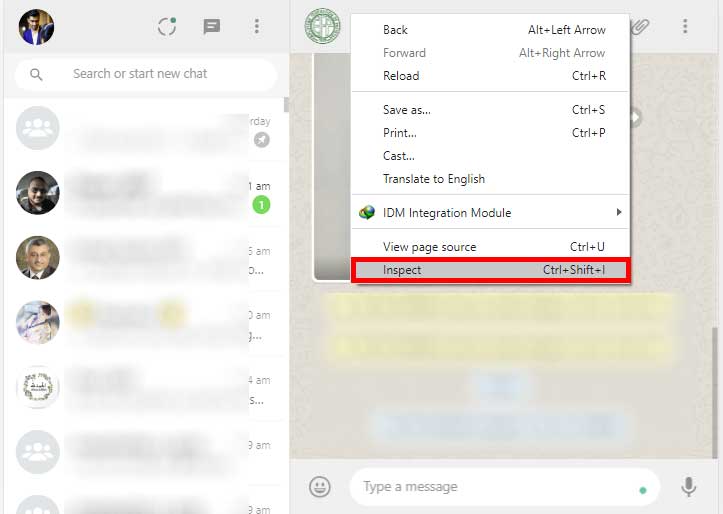
Step 4.) Now see the below open tab in your browser. Then click on the arrow to expand this element as shown in the below screenshot.
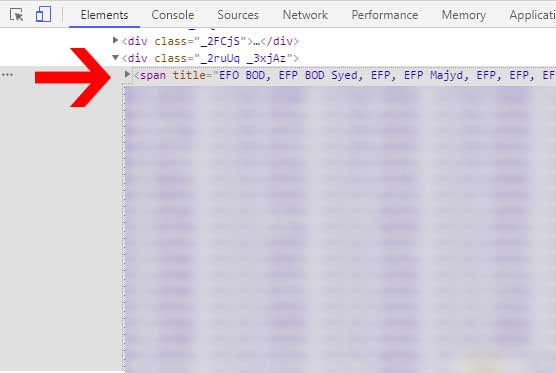
Step 5.) Now after expanding, Right Click -> Copy -> Copy element as shown in the below screenshot.
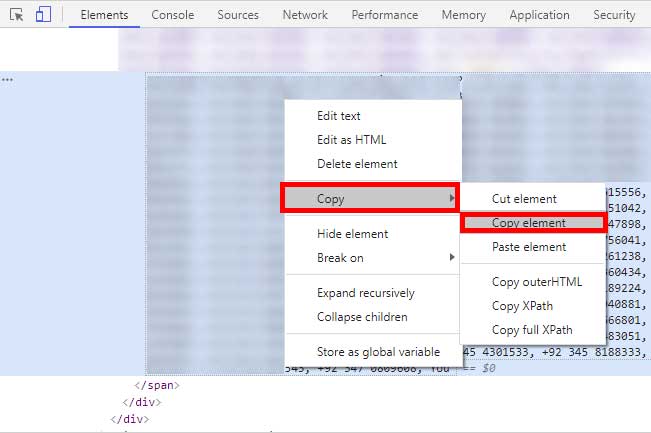
Step 6.) Now open Excel and paste the copied data in the cell as shown in the below screenshot.
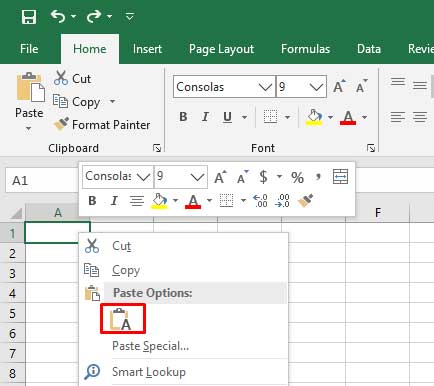
Step 7.) Now go to Data Tab -> Text to Columns option in Excel ribbon menu and open it. Now a new option window will appear where you have to select Delimited and click Next as shown in the below screenshot.
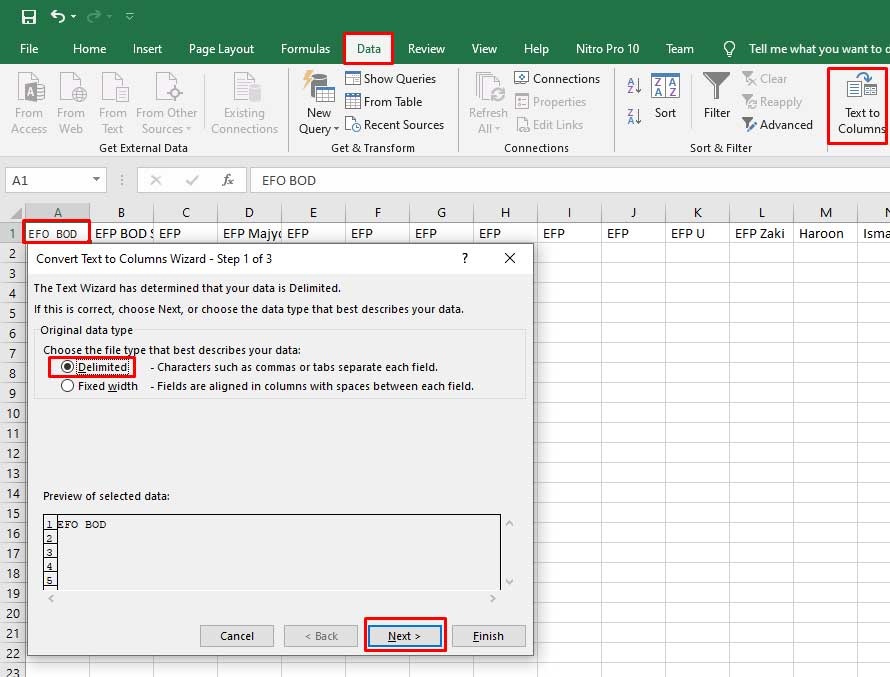
Step 8.) Now select the Comma option and click Next as shown in the below screenshot..
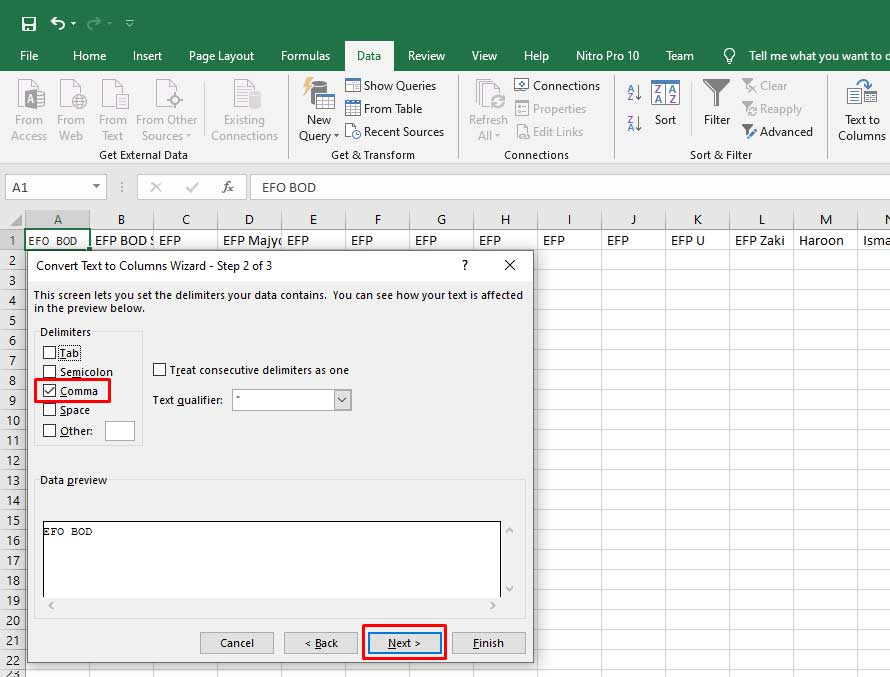
Step 9.) Now select General and click Finish.
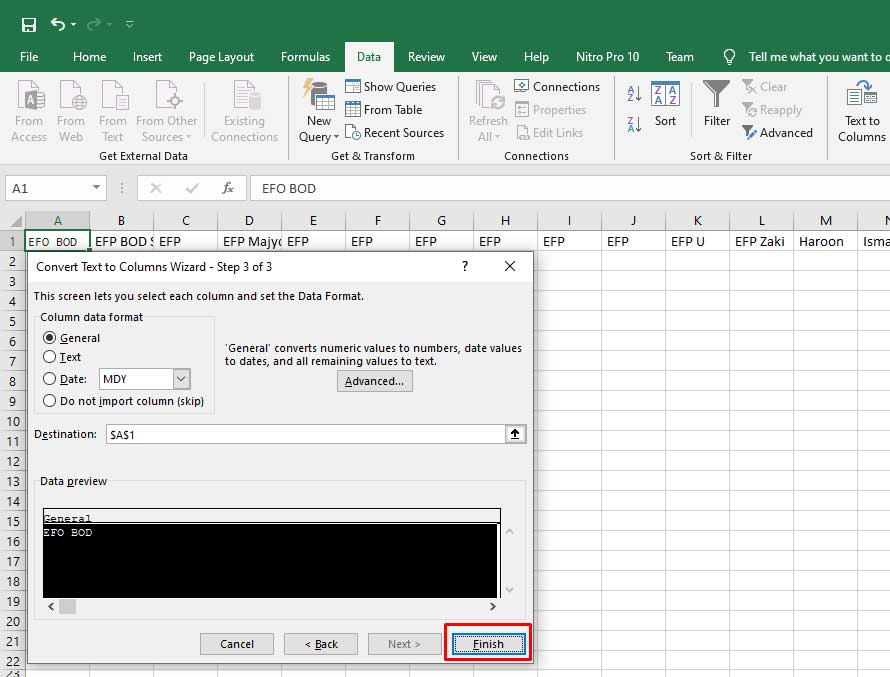
Step 10.) Now select the whole row by clicking on the left default excel row s.nos and Copy it then click on any other cell and go to Home Tab -> Past -> Transpose (T) as shown in the below screenshot.
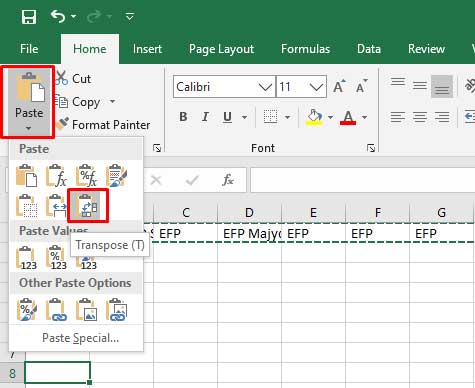
Step 11.) All Done.
Note:
There is a problem that if you have that no saved in your contact list then you will see his name not hi no.
Conclusion:
It can be clearly seen that this feature of WhatsApp will help you to organize all the contacts of WhatsApp group contacts in one place with ease.
That’s all we have. We hope that you liked this article. If you have any problem with this guide then feel free to contact us with a full explanation of your problem. We will reply to you as time allows us or If you have any doubts and problem please comment below. We are happy to help you!
If you liked this article, Don’t forget to share this with your friends so they can also take benefit from it and leave your precious feedback in our comment form below. Happy blogging, See you in the next article.

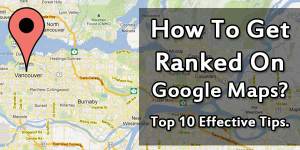






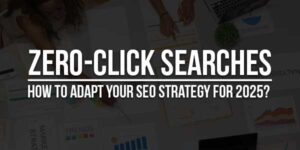




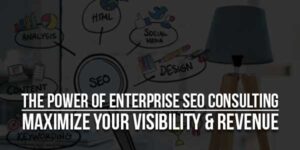
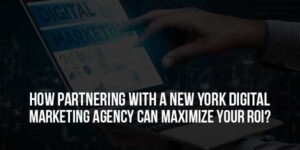



Be the first to write a comment.