![[Giveaway]-How-To-Process-And-Cut-Any-Video-For-Beginners-With-VideoProc](https://www.exeideas.com/wp-content/uploads/2019/04/Giveaway-How-To-Process-And-Cut-Any-Video-For-Beginners-With-VideoProc.jpg)
Video editing is quickly becoming the most sought-after marketing tactic for increasing customer engagement via social or media networking. As per a survey, nearly every marketing expert considers video content to be the best ROI for marketing, with videos leading to an increase of 157% in organic traffic from search engines and a 105% increase of time spent on a website. Around the globe, 73% of consumers have a preference for watching videos on social media that are intriguing and entertaining.
Now it doesn’t mean that the length of the video is able to ignore, in the world of limited time, everyone wants to have what they need only. Nowadays people even prefer watching only scenes to a movie instead of watching full of it, so marketing also depends upon what you are delivering. To keep up with consumers’ increasing demand for video content, businesses are publishing videos too or sharing cut shots of anything in a video. This has naturally led to a growing demand for reliable video production tools with video editing capabilities.
So, the need to process & edit video using easy video editor is increasing because no one wants to hire a man for this job only so there is much software for this but everyone has its limitation to work with. The big demand is 4k video processing software.
Table of Contents
Why VideoProc Is Your Best And Easy Video Editing And Processing Tool?
Video processing software is traditionally expensive and technical, which can be a barrier to some people. But what if you could have a simple-to-use and yet powerful utility to turn your raw footage into something watchable? You can do it with VideoProc.
VideoProc is a fully-fledged video-processing tool that is available for both mac OS and Windows. You can use VideoProc to edit, convert, crop, resize, merge and burn 4K UHD videos with ease. It should be noted that VideoProc isn’t a technically a video editor, although it allows certain video-editing functions.
It is easy-to-use premium video editor software that gives its users a great experience while editing their videos. It comes with amazing 4K capabilities that would let you process your 4K videos and convert them into formats supported by almost all devices. It is a very powerful yet simple to use the tool.
No matter you are a seasoned pro or just getting started, VideoProc helps you edit HD and 4K videos in a streamlined workflow. There are some valuable features why you really need to use it.
- Stabilize Video: Stabilize shaky video footages from GoPro, iPhone, etc.
- Fix Fisheye: Correct fisheye lens distortion from action cam video.
- Remove Noise: Remove or reduce unwanted background/wind noise easily.
- Make GIF: Turn video into GIF, extract jpg/png from video, resize image.
- Add Watermark: Watermark your video with text, logo, image or timecode.
- MakeMKV: Pass through video streams into MKV with no encoding.
- Create M3U8: Build M3U8 playlist with single or multiple .ts files for HTTP streaming.
- Enhance Video: Force a/v sync, adjust playback speed and audio volume.
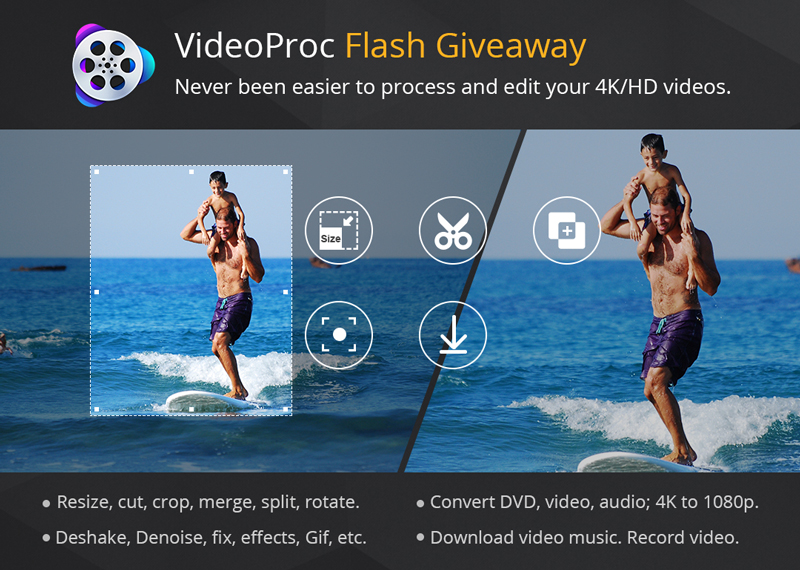
[Giveaway] Get A Free Copy Of VideoProc {Offer Ends Soon}
Really, you are still waiting to know more? Rest the rest later and first garb a free copy now that is for limited time only for you. We are sure that you will love to use it in your need too.
Downloading Done? Now read the rest of the features…
Core Most Wanted Features Of A Video Editor:
- Edit, cut, trim, split, crop, merge, rotate, resize, transcode, adjust and enchance videos, etc.
- Deshake, denoise, apply effects, add subtitles/watermark, fix fisheye, make Gif, MakeMKV, etc.
- Skilled at processing 4K, large-sized videos, high speed videos shot with 120 ftps/240 ftps.
- Boost video processing at fully GPU acceleration speed, powered by Intel, AMD and NVIDIA.
- Keep original video audio quality.
Cut, Crop, Merge, Effects – Simple Editing Polishes Up Your Footages:
Cut: By cutting, you can shorten a video, chop away unwanted segments and rearrange clips in any sequence, before uploading to YouTube and other UGC sites. A video file can be cut before any other editing operation such as splitting.
Crop: It lets you crop a video to eliminate black bars, remove distracting portions, zoom in and highlight the focal point, improve the image composition, or change aspect ratio. On the flip side, you can expand video to meet the aspect ratio requirement of YouTube uploading, widescreen playback, etc.
Subtitle: VideoProc has diverse subtitle features: enable, disable or export subtitle, choose subtitle (language) track, add (hardcode or softcode) external subtitle files (.ass, .ssa, .srt) to videos, search subtitles online for movies and TV episodes.
Effect: It allows you to apply preset visual effects and filters, such as Graysale, Mirror, Edge, Painting and Sharpen to your video tracks. Quick moulds to artify and stylize your videos. Fine-tune colors, image brightness, contrast, hue, gamma and saturation.
Rotate / Flip: VideoProc can rotate your video left or right (clockwise or counter-clockwise) 90 degrees, 180 degrees or 270 degrees, even mirror flip video vertically or horizontally.
Merge: It enables you to merge several video fragments like MP4, MKV, AVI, MOV into a single H264 file. The unique “MKV Multi-Track” feature will even allow you to combine multiple video/audio/subtitle tracks in one MKV file.
There are many more features to process & edit video on your desired video by using this 4k video processing software.
- Convert any DVD, video, audio to any video/audio formats. Downscale 4K to 1080/720p, vice versa.
- Download video audio, playlist and channel from 1000+ UGC websites. Support batch downloading.
- Capture computer/iOS screen , record video with webcam and remove background from webcam.
VideoProc: Forget The CPU Processing, Its Time For GPU Processing:
The Only Full GPU Accelerated Video Processing Software: VideoProc comes as the No.1 fast video processing software that peaks Level-3 Hardware Acceleration fully powered by Intel®, AMD® and NVIDIA® GPUs, delivering buttery smooth (4K) video editing and transcoding without compromising quality.
As you know that using CPU processing only 39% of video programs lack support for GPU acceleration that give maximum 6x of speed as of real time where adding GPU acceleration can speed up video encode / decode greatly upo 24x but VideoProc is using full hardware acceleration Up to 47x real-time faster! VideoProc’s unique technology can further expedite video transcoding and processing while optimizing file size and output video quality.
Built-in Media Downloader Engine:
It supports 1000+ Video Audio sites to easily download online videos, music, playlists and channels from 1000+ UGC websites like YouTube, Facebook, Dailymotion, Twitch and SoundCloud.
- Convert the downloaded video to MP4, MP3, iPhone, Android…
- Record live streams so you won’t miss live games, sports, news, etc.
- Batch download videos, including your YouTube Watch Later Playlist.
- Search matched subtitle texts online for movies and TV series.
- Use proxy server to download and enjoy media contents anywhere.

Check Out A Video Guide About “How To Cut/Trim Your Videos?” Using VideoProc:
In the age of Video and animation, video cutting is playing an important role in the editing of professional videos. Every video is not perfect in one shot so you have to take some shots and there are many unwanted scenes in the video that need to be cut off so the need of cutting video is very common in our digital life.
Sometimes we need to cut extra scenes, start or end of video because we always start camera before any action to cover even first sec of moment, some interruption in the video or want to get an awesome scene from the movie to share with your friends and family so here you are in need to cut a video.
There are many video processing tools provide cut functionality but there are many few that are 4k video processing software that keep the quality and ration as it was before because editing a 4K video is very tough for computer with small specification or low software.
Anyway here we are sharing a video guide that will help you to know the easy steps about How to Cut/Trim your videos using VideoProc in quick and awesome way.
You can get more info about VideoProc: VideoProc Product Introduction PDF
Don’t you think these are awesome? That is why we believe VideoProc is one of the best video management tools you can find today. On any day, you can count in VideoProc when you want to merge videos easily.



















Be the first to write a comment.