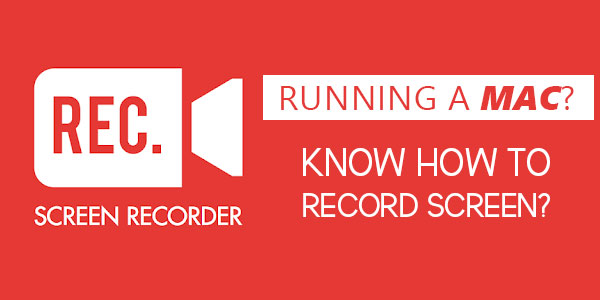
Have you ever needed to record your MAC screen while running something that you don’t have or can’t save? Perhaps you are watching a live stream and want to save it or you are on skype call with your friend or family and want to record your moments on MAC in good quality so you must have a MAC Screen Recorder to capture you any moment at time.
There are many ways and tools to record your MAC screen in real-time but you have to focus on features like some messed up your audio or some drop your frame rate so you can’t get the result whatever you want to save as it was. So here we will help you to get your required output.
Table of Contents
How To Record Screen On MAC?
Now the question is How do you do it? There are some key things you should know before you pick the right software to do it.
- High Performance Recording
- Record System Audio
- Record Microphone Audio
- Record Video Camera
- Hide the Mouse Cursor
- Mouse & Keyboard Display
- Record High Resolution Screens
- Recording Scale & Frame Rate
- Cursor-Following Modes
- Flexible Export Options
There are plenty of software and some inbuilt tools in MAC to record and capture your MAC Screen but everyone is limited in his domain and do not have all the features that you want. Here we will discuss all the possible ways to Records Your MAC Screen including some top ranked third-party tools too.
3 Ways To Record MAC Screen Live:
Here are three tools and software to Record MAC Screen freely.
- Movavi Screen Recorder
- macOS Mojave
- QuickTime Player
Let’s discuss them…
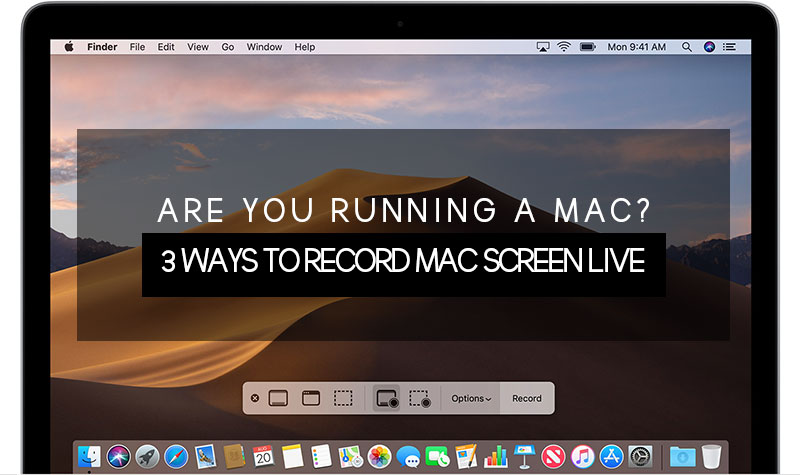
1.) Movavi Screen Recorder:
There are many reasons to record your screen on your MAC like to Record Skype Calls on MAC, record gameplay, save live streaming or create training videos you can use later to edit and share. You can even use it to save/record videos from websites that do not give options to save the videos to watch later. While MacOS provides a very decent way to capture images on your screen, it does not offer the same facility to record video. MAC Screen Recorder have the solution for you in the form of their Screen Recorder software for any type of media playing on your screen.
With this Screen Recorder you can adjust the screen settings of the software (define the area to capture) and can help you to optimize your recording in real-time. You can also Record Live Skype Calls, Games, Streaming, Videos on your MAC screen. Always remember to enable the system sound and microphone). You can also apply some effects or edit video on the captured files and export the recorded file to the desired format.
Of course, you also can enjoy the required video editor feature available in this software. The output formats can be open in almost all the mobile devices including Apple, Samsung, Amazon, Google etc.
2.) macOS Mojave:
Apple has added new tools for taking screenshots in macOS Mojave. Additionally, thanks to these simplified tools, the process of recording video of your screen is easier as well. No longer relegated to the QuickTime Player, screen recording can be found in the new screenshot toolbar.
macOS Mojave comes with a built-in screen recorder just like iOS 11 and iOS 12. While some might not see the benefit of the feature at all but others are extremely blown away by it.
Obviously, you’ll need to install macOS Mojave on your Mac in order to do so.
You’re now wondering where the new screen recording feature is. Interestingly, it works in the same way as you take screenshots. But to invoke the screen recording feature, first of all press the Command + Shift + 5 key combinations. Once you’re done, you’ll see a new set of options, including those for recording the display.
3.) QuickTime Player:
If you can’t run Mojave or don’t want to install it, you’ll be glad to hear it’s still easy to record what is happening on the screen of your Mac; all you need is QuickTime Player, which comes free with your Mac.
To locate and open the app, press Command + Space to trigger Spotlight and start typing QuickTime…
Select New Screen Recording. The simplest way to do this is to right-click on the QuickTime Player icon in your Dock and choose New Screen Recording from that menu.
Conclusion:
Screen Recorder for Mac offers far more features, flexibility, and performance better than any other recorder, while still being really easy to use. There’s a reason that this is a very popular screen recording tool used by everyone from YouTubers, Gamers, Video Calls, Live Streaming, Software Developers, and Professional Software Trainers. Whatever it is you want to record, this is a great tool to get it done.

















Be the first to write a comment.