
Creating a duplicate post or page allows you to work on it without affecting the existing version. In this article, we will show you how to quickly duplicate a WordPress page or post with all the settings. You don’t want to recreate the post or page structure every time you want to create a content. You want to keep the layout and want to swap image and content.
Have you ever faced a situation when you want to refresh your current page with a new design, but want to keep the content intact for future use? Surely, you can use copy/paste and save all the content in a draft, but this would not move the SEO optimization, page templates, featured images and other associated data.
Whatever your goal, duplicating pages or posts in WordPress is easy enough to do with plugins, even if you can’t do it out-of-the-box. So in this post, I’ll run you through some great options for helping you duplicate content. But first, let’s look at reasons why you’d benefit from having the ability to duplicate pages and posts on your site:
It is useless to invest your time twice when you can actually save it by simply duplicating a desired page or post in WordPress with a single click. In this tutorial, we will learn how to duplicate a page in WordPress with the help of plugins as that’s the easiest and simplest way to do it.
Plugin 1 – Duplicate Post:
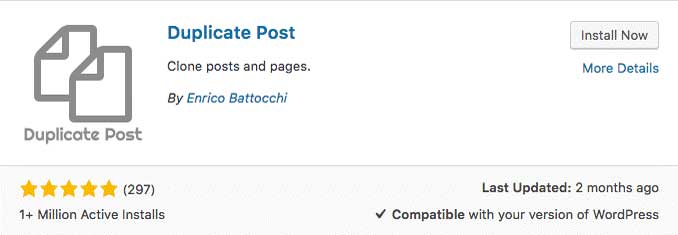
Duplicate Post plugin is one of the easiest ways through which you can clone your page or post in WordPress. Not only does it allow you to create a clone, but you can choose to add your own customization options. You can have a pre-defined suffix or prefix which can be added before or after the title of the cloned page or post. Further, you can also restrict the functionality of the plugin based on the user roles. In order to clone your post/page by using this plugin, follow the below-mentioned steps:
- Install and activate the plugin.
- Next, click on Pages -> All Pages.
- Now hover the page or post you want to clone, and you will see two new options there – Clone and New Draft.
- You can click on Clone in order to create a cloned version of the selected post.
- You can click on New Draft in order to create a cloned version of the selected post and to further open it in the post editor. You can then start the editing and choose to either save it as a draft or publish it.
Plugin 2 – Duplicate Page and Post:
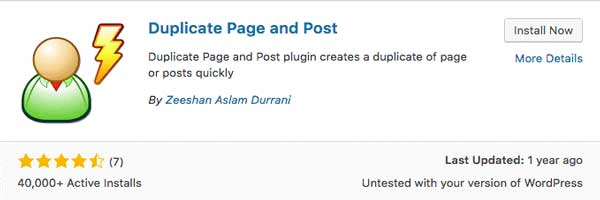
Duplicate Page and Post is yet another plugin which can be used to clone pages and posts quickly. The plugin helps you create a duplicate of a page or post while making sure that all the content, title and styling of the page or post is retained as it is. Using this plugin is fairly easy. You just need to follow these steps:
- Install and activate the Duplicate Page and Post plugin.
- Next, go to Pages -> All Pages if you want to create a cloned copy of a page, or Posts -> All Posts if you want to create a cloned copy of your post.
- Hover over the post you want to clone and click on Clone Me.
- You will then be redirected to a cloned copy of the post or the page respectively. Edit it, and click on Publish or Save Draft.
Plugin3 – Post Duplicator:

If the above two plugins don’t seem to blend well with your requirements, you can choose to go with Post Duplicator. This plugin would allow you to create an exact replica of the selected post while retaining the custom fields and custom taxonomies as well.
- Install and activate the plugin.
- Hover over the post or the page you want to duplicate and click on Duplicate Post/Duplicate Page in order to create a cloned copy.
- The plugin will instantly duplicate the page or post.
Conclusion:
We’re sure you must be wondering why you haven’t known about these plugins before. Better later than never! We hope that the above tutorial answered all your questions and now you know how to duplicate a page in WordPress. All the above-mentioned plugins are not only quick but reliable as well. Why invest your time in a task when you can actually get it done with a few clicks?Got any questions, tips, or tricks to share? Let us know in the comments!









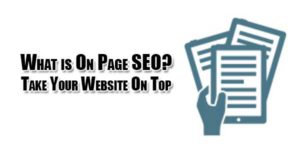








Be the first to write a comment.