
You searched for Custom YouTube URL because you have not noticed the URL while creating your YouTube channel for very first time or maybe that was not necessary on that time. But sooner you realize the importance of user friendly URL. It could be something which matches to your business name or easy to remember. Here, you will find How to change YouTube Channel URL and get a new custom URL for YouTube Channel.
By default YouTube generate a URL automatically, which is not good looking and user friendly at all. Doesn’t worry, YouTube custom URL allow you to change YouTube Channel name according to your choice.
This article will be helpful if you wish to change your YouTube channel URL.
So, Firstly..
Table of Contents
The Key Requirement For Custom Youtube URL:
YouTube lets you choose a new custom URL but there are some requirements you have to fulfill before you continue to get a custom URL for YouTube Channel. Previously, you just need a username and after claiming YouTube custom URL and it give you a pretty URL something like- “youtube.com/username”.
But know YouTube set milestone you have to reach if you wish to get custom URL for your YouTube channel.
Here are the requirements:
- At least 100 subscribers.
- A 30 Days old YouTube channel
- Must have a channel icon.
- Must have uploaded channel art.
You can check your dashboard to see if you are eligible for a custom YouTube URL. Moreover, your account has not any strike against YouTube terms of service. That mean your channel has not any duplicate content or any other upload against YouTube terms of services.
If you meet these requirements, you can proceed to claim custom YouTube URL for YouTube channel.

How To Change Youtube Channel Name And Get A New Custom Youtube URL:
Once you reach to all requirements, you can change YouTube channel name according to your choice.
Follow the steps to claim a custom YouTube URL:
- Step 1: Login to your YouTube Account with Google account credentials.
- Step 2: Click on the profile icon, appear right top corner of your computer screen, and then to gear/setting icon.
- Step 3: In the new window click on the Advance link appear just below of your name.
- Step 4: Now you are in advance settings page. Here you will see if you are eligible to a custom YouTube URL. If so, you will find a link “Claim it here” click on it
- Step 5: A new dialogue box appear presenting you the custom URL for your YouTube channel. It might be usually your username decided by YouTube and asking you if you wish to add a suffix.
- Step 6: Select the options and click the checkbox “I have read and agree to the custom URL Terms of Use”.
- Step 7: Click on the change URL.
- Note: You cannot be able to change the URL later, so be careful and check twice the details before you hit the “confirm” button.
- Final: If all looks good, hit the confirm choice.
That’s all. Now your channel has a custom URL and your old channel URL will be automatically redirect to your new URL.
Final Thoughts:
After following the steps above, you can easily get you custom URL matching with your Twitter or Facebook username. Getting a unique URL matching your business name or profile name can be easy to remember by your regular visitors.
YouTube custom URL is an essential feature for your channel and offers you a wide area to explore. So, keep creating new ideas. Keep uploading new ideas.

 About the Author:
About the Author:






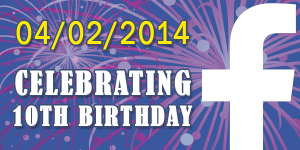








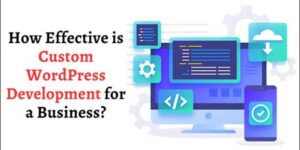
Be the first to write a comment.