
It is the digital century, so why not give your DVDs some video copies to prevent them from the potential scratches and damages? Also, you can then enjoy the DVD movies on your computer, Apple and Android devices with the digital videos in a more conveniently way.
This article will show you how to rip or convert DVD to videos on your computer.
Download Now: Mac DVD Ripper Pro
Table of Contents
The Necessary Tools To Rip DVD:
The hardware that we need to rip DVD is the computer. Please make sure that there is a DVD drive in your devices cause some ultra-thin laptops and Mac computers have removed this module.
And to turn your DVD movies to video, the DVD ripper software is a must-have. This kind of software decode the DVD and rebuilt the codes to various formats to make them compatible with your media devices.
Video Formats For Different Media Devices:
Windows PC, Mac, iPhone or Android, you may have various media devices in hand. Before the tutorials, you need to know the suitable output video formats for your devices so the converted videos are playable on your devices.
- Windows supported video formats: MP4, WMV, AVI, MKV, MOV, MPEG,
- Mac supported video formats: MKV, MP4, QT, MOV, M4V, FLV, H.264, MPEG4
- iPhone supported video formats: MP4, MOV, M4V, AAC
- Android supported video formats: MP4, 3GP, MKV
How To Rip DVD On Mac Computer?
- Install MacX DVD Ripper Pro on the Mac computer and connect the external DVD drive.

- Load the DVD into the DVD ripping software and then it will choose the main title automatically.
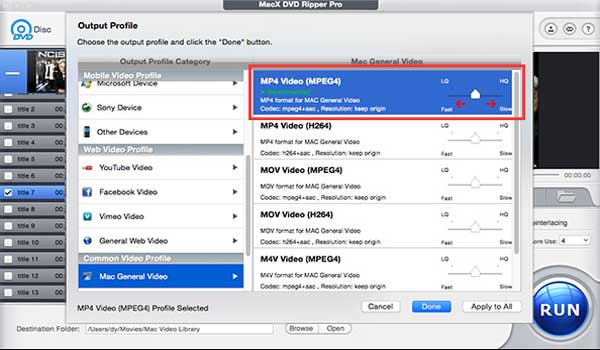
- Then select the video formats in the output profiles. MP4 is a good choice no matter you want to play the videos on Mac or transfer them to iPhone, iPad, Android and tablets. Or you can choose the corresponding formats based on the device name.

- Select a folder to save the converted video and click the RUN button to start the ripping process. MacX DVD Ripper Pro will automatically remove the encryptions in DVD and finish the process at amazing fast speed.
How To Rip DVD On Windows?
- Install HandBrake, the Windows DVD ripper and click the Source button to load the DVD. Sometimes it fails to choose the correct main title so you’d better preview the chosen title.

- Hit Browse to find a proper destination to save the ripped DVD video.
- Choose the output video formats between MP4 and MKV in the output settings. Or you can select the output for different devices in the presets.

- You can also do some adjustments in video setting, audio setting, subtitles. Click “Start” to rip DVD once everything is all set.
Note: HandBrake may not able to rip the encrypted DVD and needs the support from other 3rd party DVD decrypter.











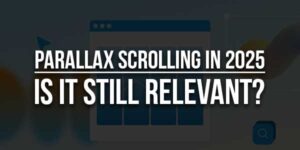
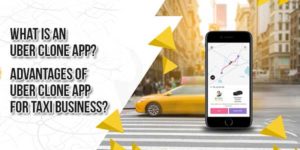





I really like your blog, keep bloging like this.
Welcome here and thanks for reading our article and sharing your view.
I like the post. Because it shows the details to us, and I think it is very useful for us,and I can understand it clearly. Thanks for your sharing.
Welcome here and thanks for reading our article and sharing your view.
After reading your tips, i know a lot about DVD and computer. It is so clearly,and can help a lot of people.
Welcome here and thanks for reading our article and sharing your view.