
RAM or the Random Access Memory serves as an integral part of the internal system of your computer. The RAM is responsible for the temporary storage of the data that is being used while performing some special tasks. This temporary data is then can be easily accessed. The sole reason behind the storage of some data of the running apps and programs on RAM is to make sure that the program can run flawlessly without any lags whatsoever.
If we talk about the world today, we are all surrounded by computers. Each and every individual have come across some of the common problems while dealing and working with computers. The most common problem is slowing down of it. Some people thinks that slowing down of the computer is because of the hard disk or the CPU alone, but there might be a chance that both of these are working fine, but your memory or RAM isn’t sufficient enough to handle the tasks. So, here are the Three Signs that says, ‘You Need More Memory in your Computer’.
Table of Contents
Unable To Multi-Task:
Multitasking lets your computer have this ability to run multiple programs at a time. Apart from the CPU of your computer, it is the RAM that also plays a significant role in keeping these programs functioning simultaneously. Until and unless you are running some heavy memory hogging program on your computer, it must run multiple programs at a time.
Browsing, using the office programs, streaming music and editing the photos are some of the common tasks that are performed in our day to day lives, and we often let our computers do the multitasking while performing such tasks. While performing such basic tasks, if your computer starts to respond slowly, or you can see any signs of delayed response make sure to check the Task Manager in Windows system, Activity Monitor on the Mac or type ‘vmsat’ into Linux terminal and this will help you to know the amount of RAM utilised. Take a note of it.
If the RAM usage is somewhere above the 75% mark, then it is time for you to either upgrade your RAM or add RAM into the motherboard of your system. For best results, make sure to check these data just after you log into your system because at that time extra memory hogging processes doesn’t kick in, in most cases.
Files Aren’t Opening Immediately:
You might have noticed that your computer may have encountered with this problem quite often if you need more RAM, which the response time is much higher. If you are opening some file and then you have to wait for a significant interval before it pops right up in front of you, then it is time for an upgrade. We are saying that this kind of slowdown if seen while dealing with normal day to day applications then it might be because of insufficiencies in your RAM.
Error Messages:

Your Operating System is smart, and it knows when the machine is suffering from some issue. The system is built in such a way that it displays or use the speakers to make us aware of some error messages related to the faulty RAM. Sometimes, because of heat or wear and tear the RAM becomes dysfunctional and may or may not work at its optimal levels. In that case, the performance of the Operating system starts to disrupt, which will, in turn, shows some hints or error messages regarding the issue.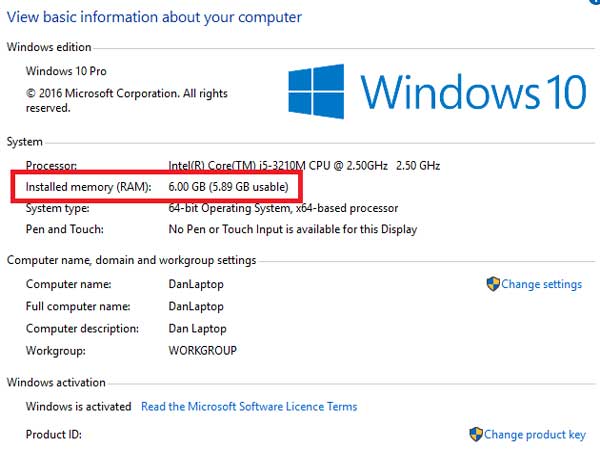
There are times when because of the faulty RAM the computer won’t even start after the shutdown. In such cases, the motherboard and the BIOS are responsible for making sure to let the user know about the issue is with the RAM. While the computer fails to start because of a faulty RAM, it starts to convey the message via some combination of beeping sound, and in some cases, there are LED indicator lights that start to light up in a pattern. Such pattern can then be decoded by visiting the manufacturer’s website.
A ‘faulty RAM’ is the RAM that is either damaged or incapable of storing data on itself because of the limited space it is having. In most cases, continuous two beep sound at regular intervals is an indicative of a faulty RAM. While the computer is in operating state, and if there is some RAM insufficiency occurs the operating system displays some error messages, like in cases of Windows Computer, we all are aware of the ‘Blue Screen of Death’ or BSOD, and after the error appears the machine restarts. Such error messages have an ‘Error Code’ that is displayed near the bottom of the screen that looks somewhat like this ‘Error 0x0000001A’, all such errors can be fixed and decoded by going through the knowledge base articles available on the Operating System manufacturer.
These are the three most common reasons that in some way or the other delivering a hint that you might want more RAM in your computer.

 About the Author:Ricky Shah is an Android Geek and she loves exploring apps. He blogs about Android Apps & Games at
About the Author:Ricky Shah is an Android Geek and she loves exploring apps. He blogs about Android Apps & Games at 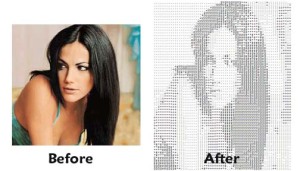
















Be the first to write a comment.