
Nowadays, along with Windows or Apple devices, Android devices are also starting to take its place as one of the most popular and reliable technical equipment brands. As a result, the use of Android as an operating system for both PC and portable tools is becoming very trending.
Android devices give users many amazing features. Not only they support offline service features, but they also have the ability to give many numbers of online services to its users. Now, users can easily access Gmail directly on Android. With the help of it, you can easily send or receive messages, attachments or much more on your device. Here, we will provide you the complete procedure to reset Gmail password on your Android device. Just go through these steps:
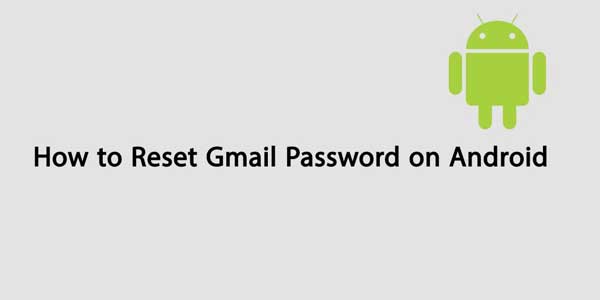
To Reset Gmail Password:
- First, you need to visit the Gmail Sign in a page from your Android device.
- Press on the Need helpline, which is highlighted in blue in the below part.
- After clicking the link, you will be directed to the Google Account Recovery page.
- Click on the “I don’t know my password” link.
- Once clicked, you need to enter your Gmail address in the empty field given. Tap the Continue button.
- In the next step, you need to enter the CAPTCHA code in the given empty space and press the Continue button to move to the next page. Type your last password that you still remember, then press the Continue button to move. Or else, you can also skip this step by pressing the “I don’t know”
- Finally, you will view the two options on to reset your Gmail password on Android devices. You can either use your secondary email address or your mobile number to get a confirmation code.
- After selecting one, an empty bar will appear and it will ask you to enter your confirmation code. Once you have done it, a new screen will appear to tell you.
After executing all the steps, now, you’ll easily reset your Gmail password directly through Android device. If you face any issue while performing these steps, then you need to take help from the experts through dialing official Gmail customer service number.

 About the Author:
About the Author:
















Be the first to write a comment.