
Importing your contacts into iCloud is a handy option to sync your contacts among your iDevices like iPhone. This will be also useful when you want to copy your contacts from non-apple devices into your iDevices. vCard/vcf is a popular contacts interchange format and supported in almost all the modern phones and e-mail programs such as Microsoft outlook.
But sometime when you will try to import vcard contact files into iCloud it was throwing error as – “Could Not Import Some Contacts”. More detailed screenshot is shared below.
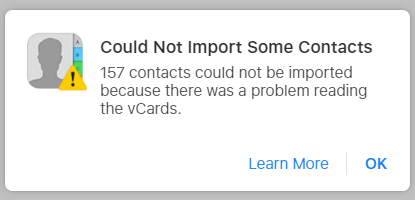
iCloud – Could Not Import Some Contacts
The error message will not say anything specific about what caused the error, the learn more button will lead to a support page at iCloud: Limits for Contacts, Calendars, Reminders, and Bookmarks would not be much helpful either.
The main problem is that iCloud requires the minimum of vCard(.vcf) version 3.0 whereas many of the software and phones would create vCard(.vcf) version 2.1 or lower.
So the solution is to convert the vCard files into compatible format – version 3.0 or above. Fortunately for the purpose of iCloud import, the conversion can be done easily and yourself. All you need is a good text editor like Notepad++.
Step 1.) Just open your .VCF file in Notapad++ Editor.
Step 2.) Open Find and Replace option.
Step 3.) Type the following.
Find what – VERSION:2.1
Replace With – VERSION:3.0
Step 4.) Click Replace All.
Step 5.) Now save it again.
This will change the version number to 2.1 to 3.0 in all the files. Was this post was useful? Feel free to add your feedback in the comments area below. If you are interested to be notified for the new posts from us, then use the subscribe option in the footer bar.









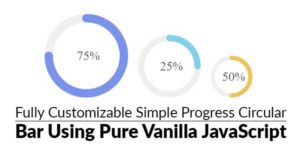





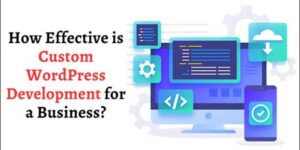


hi, good message in your blog thanks for your information
Welcome here and thanks for reading our article and sharing your views.