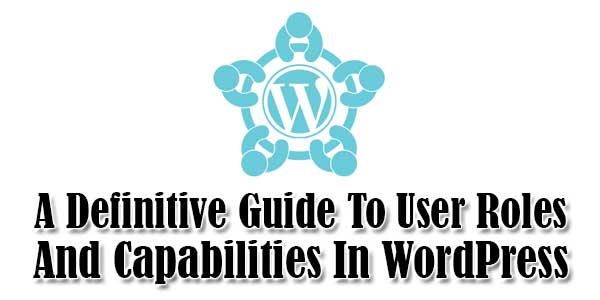
Since the release of version 2.0, User Roles have been an important and integral part of WordPress. Giving you the ability to control who can do what with your site, the WordPress user management system not only helps you manage your site efficiently and effectively but also minimizes the chances of any mistakes or accidents happening that could bring disastrous consequences to your site.
As a WordPress site owner, you must be familiar with User Roles and their Capabilities especially if you run a large online publication or collaborate with a group of users contributing to your site in one way or another. This is very crucial to strike a perfect balance between permissions and restrictions for each WordPress user. After reading this easy-to-follow guide, you’ll have a solid understanding of how to manage WordPress User Roles properly.
So, let’s start!
Table of Contents
Understanding User Roles And CapabilitiesIn WordPress:
A Role in WordPress basically defines a set of tasks, called Capabilities, which a person is allowed to perform. Each Role is assigned a default set of capabilities that determine what that role can or can’t do; however, you can assign or remove other capabilities using WordPress functions. Without capabilities, a Role is nothing but just a name without any control. In short, a role is an entity made up of a unique name and a set of capabilities that define what features of WordPress the role is allowed to access and use.
Out of the box, WordPress ships with following default user roles:
1.) Super Administrator:
The super admin user role is a multi-site-network-only role. As the name itself describes, this user role has the maximum capability and therefore, can access all the site network administration features. Users with this most powerful role not only can access and manage multiple sites but also can add and delete sites from a multisite network.
2.) Administrator:
Administrator is the most powerful user role in a regular WordPress installation. It is by default the first user on a WordPress site, who can do everything from updating core to deleting users. Users with this role have full access and control over all the administrative features within a single site.
3.) Editor:
Users with the editor role have complete control over the content, including all media files, of a WordPress site. They can publish and manage all posts including those created by other users or labeled private. They can also manage comments, categories, links, tags and pages, but can’t make any changes to the settings of a WordPress site.
4.) Author:
A step down from the editor, an Author is able to publish and manage their own posts but doesn’t have access to content created by other users. While publishing, authors can add tags and media files to their posts. However, they are not allowed to create, edit or delete categories and pages.
5.) Contributor:
A contributor is someone who can write, edit and delete their own posts but is unable to publish them. Unlike Authors, contributors don’t have the ability to upload files to the Media Library. However, they can add tags to their posts. In general, this user role is reserved for guest authors whose content needs to be reviewed by an Admin or Editor before publishing.
6.) Subscriber:
A subscriber has the lowest access to WordPress’ features. Users with the subscriber role can only read your site, leave comments and create and manage their user profile. Besides, they can’t do anything else inside Dashboard. It’s important to note that WordPress by default labels all new users as Subscribers.
Basic WordPress Functions To Manage Roles And Capabilities:
Now that you have understood User Roles and their Capabilities in WordPress, let’s move to basic WordPress functions that are used to create and manage roles and capabilities. These are five simple functions:
add_role():Enables you to add a new custom role to WordPress.remove_role():Allows you to remove a custom role from WordPress.add_cap():Lets you add a custom capability to a role or specific user.remove_cap():Allows you to remove a custom capability from a role or specific user.get_role():Enables you to fetch a role definition.
Let’s see these functions in action through the following examples:
1.) Creating Your Own Custom User Roles:
In addition to five default user roles, WordPress allows you to add (and remove) custom roles to the system. To add a new custom role, all you need to use the add_role() function, which takes three parameters – $role (role name), $display_name (display name for role) and $capabilities (list of capabilities).
<?php
$result = add_role(
'comment_moderator',
__('Commment Moderator', 'testdomain' ),
array(
'read' => true,
'moderate_comments' => true,
‘edit_comment’ => true,
'edit_themes' => false,
'install_plugins' => false,
'update_plugin' => false,
'update_core' => false
)
);
?>The above code snippet, which you can use within a plug-in or your active theme’s functions.php file, adds a new role called ‘Comment Moderator’ with three capabilities read, ‘moderate_comments‘ and ‘edit_comment’, and four restrictions ‘edit_themes‘, ‘install_plugins‘, ‘update_plugin‘ and ‘update_core‘.
To remove a role from the database, simply use remove_role() function as follows:
<?php remove_role( 'comment_moderator' ); ?>
2.) Adding/Removing Custom Capabilities From A User Role:
Despite each user role in WordPress comes with a pre-defined set of capabilities, you can add or remove other capabilities from a role or specific user by making use of add_cap() and remove_cap() functions.
<?php
function add_capability() {
$role = get_role( 'author' );
$role->add_cap( 'edit_others_posts' );
$role->remove_cap( ‘upload_files’ );
}
add_action( 'admin_init', 'add_capability');
?>3.) Changing a Specific User’s Capabilities:
If you want to change the capabilities of a specific user, you can do so by using following code:
<?php
function wp_specific_user() {
$user_id = 5;
$user = new WP_User( $user_id );
$user->add_cap( 'delete_posts' );
$user->remove_cap( 'edit_posts' );
}
add_action( 'admin_init', 'wp_specific_user');
?>4.) Checking A User’s Capabilities:
To check if a particular user has capability or role, use the user_can() function that takes user ID as its first parameter:
<?php
if ( user_can( 5, 'moderate_comments' ) ) {
echo 'The current user is able to moderate comments';
}
?>To get the ID of a particular user, consider using a plug-in like Reveal IDs.
5.) Changing The Name Of An Existing User Role:
In WordPress, you’re not allowed to change the name of a user role but using the following code, you can change a default role name to what you actually want:
function change_default_role_name () {
global $wp_roles;
if ( ! isset( $wp_roles ) )
$wp_roles = new WP_Roles();
$wp_roles->roles['editor']['name'] = 'Owner';
$wp_roles->role_names['editor'] = 'Owner';
}
add_action('init', 'change_default_role_name');Plug-ins To Manage User Roles And Capabilities:
If you’re not a developer-type, don’t panic! There are several WordPress plug-ins that allow you to easily manage user roles and capabilities without writing a single line of code. The most popular ones are listed below:
1.) User Role Editor:
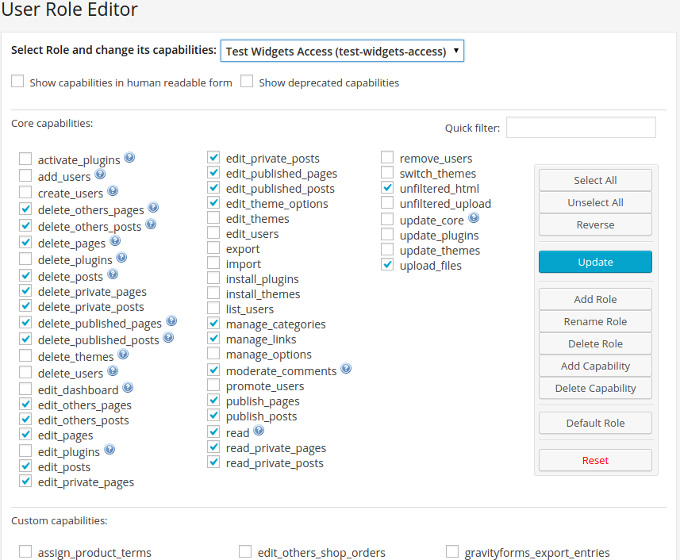
User Role Editor is an easy to use WordPress plug-in using which you can quickly add, edit or delete user roles and capabilities with a few clicks of mouse. All you need to do is to select a role, turn on check boxes of capabilities that you want to add and click the update button. However, you can’t make any changes to Administrator user role.
2.) Capability Manager Enhanced:

This plug-in provides you the simplest way to manage user roles and capabilities in WordPress. With Capability Manager Enhanced, not only you can add new roles but also can add or remove capabilities from any role. Best of all, this amazing plug-in fully supports role networking and capability negation.
3.) Members:

Members is a powerful WordPress plug-in built to let you manage users, roles, and capabilities without any hassle. It comes with a user-friendly interface to give you complete control over WordPress roles and permissions. What’s more interesting is that you can control who will have access to the content of your site or even can make the site completely private.
4.) WPFront User Role Editor:

This plug-in enables you to manage user roles in WordPress. Not only you can create, edit or delete user roles and capabilities but also can change default user role and clone existing roles. A pro version with additional features is also available for advanced users.
5.) User Roles And Capabilities:

User Roles and Capabilities is another simple plug-in that allows you to manage roles and permission in WordPress. Using this plug-in, you can create new roles, delete or clone existing roles, manage user capabilities and more. However, it doesn’t allow you to modify any capability for administrator and delete default user roles.

 About the Author:Ajeet Yadav is a senior web developer at
About the Author:Ajeet Yadav is a senior web developer at 






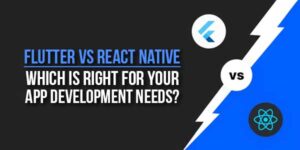
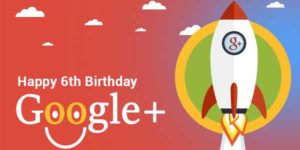
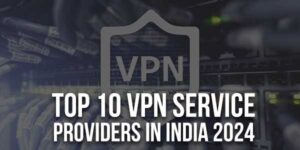
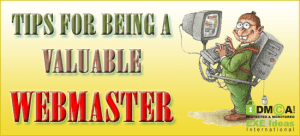






Be the first to write a comment.