
Do you want to increase your crawling rate so that Google will visit your site again and again and will index your urls frequently so you will get faster index on search engine and will get a higher ranking fast. But there are many limitations so you have to think those before changing crawl rate.
Table of Contents
First Follow This To Increase Crawl Rate:
- Post On Your Website And Blog Daily.
- Always Use Good Server With Best Uptime To Give Response To Google.
- Create Sitemaps And Update Them Too.
- Do Not Post Duplicate Articles.
- Make You Site Loading Time Fast.
- Write A Good Robots.txt File
- Ping Your URLS.
- Submit Your Sites And URLs To Online Directories.
- Use Internal Linking In Your Articles.
- Optimize Your Site Content Like Images and Videos.
Crawl rate refers to the speed of Googlebot’s requests during the crawl process. It doesn’t have any effect on how often we crawl or how deeply we crawl your URL structure. If you want Google to crawl new or updated content on your site, use Fetch as Google instead.
Google has sophisticated algorithms that determine how much to crawl each site. Our goal is to crawl as many pages from your site as we can on each visit without overwhelming your server’s bandwidth.
How To Change GoogleBot Crawl Rate For Your Website Or Blog In Google WebMater Tools?
Step 1.) Login Into Google WebMaster Tools.
Step 2.) Click On The Site For Which You Want To Change.
Step 3.) Now Click The Gear Icon To The Top Right Of The WebPage.
Step 4.) Now Click Site Settings.
Step 5.) In the Crawl Rate Section, Select The Option You Want.
Step 6.) The New Crawl Rate Will Be Valid For 90 Days.
Step 7.) Save And Done.
If Google is crawling your site too often, and slowing down your server, you can change the crawl rate (the time used by Googlebot to crawl the site) for sites that are at the root level—for example, www.example.com and http://subdomain.example.com. Changing the crawl rate can cause some problems (for example, Google will not be able to crawl at a faster rate than the custom rate you set), so don’t do this unless you are noticing specific problems caused by Googlebot accessing your servers too often. You can’t change the crawl rate for sites that are not at the root level—for example, www.example.com/folder
Last Words:
After reading and using our tutorial, you just know that how easy it is but one fact is common that at the time of need, people forget the easiest thing but still remember the hard one. Anyway thanks for reading our tutorial, Just leave your impression in our comment box and also ask your quires freely…


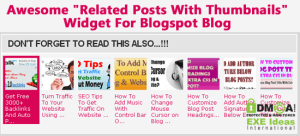
















Great article, I often use Google Webmaster Tools and most of the time I came across crawl menu in GWT but due to lack of knowledge I never tried to make any changes in them. Thanks for sharing, it was valuable for me.
Welcome here and thanks for liking our article. Stay with us to get more on this topic…
Nice post shared …I would really like to thank you or sharing this wonderful content with us .
Welcome here and thanks for liking our article and sharing your views.