
The Windows skips the number 9 and moves to 10 which can be seen as a big jump from Windows 8.Windows 10 as we know is an operating system developed as a part of windows NT family of operating systems by Microsoft, revealed on Sept 30,2014 will be released in 2015 after its beta testing.
Also windows 10 will be available in free for users of windows 8.1 and windows 7.Windows 10 improves the experience for non touch screen devices like desktop pc’s and non touch screen laptops.It new version of desktop start menu, a virtual desktop system and ability to run windows store apps within windows on all types of devices.
84in Microsoft Surface Hub and Windows Holographic which can create a 3D models via a custom built HoloLens was introduced in windows10.In terms of the appearance the task bar can be made full screen and can also made to look like the traditional old control panel.In windows10 keyboard can be removed from the device the user can enter into the tablet mode and the apps will be in full screen mode.
Now let’s take a look at few of the system requirements that you must fulfill in order to install a Windows 10.
Table of Contents
Requirements For The System:
First of all if your PC can run Windows 8.1 on it then it would be good to use. And if you don’t know then you check out the following requirements to check out your system to make sure it can install the preview.
- A 1 (GHz) gigahertz processor or faster.
- RAM of 1(GB)(32-bit) or 2(GB) (64-bit).
- A 16 GB free hard disk space.
- A Microsoft DirectX9 graphics device with a WDDM driver.
- An internet access and most importantly a Microsoft account.
Now let’s take a look at few of the features of Windows 10.
- User Interface: It change its behavior depending on the types of devices and available inputs.
- Gaming systems: Allows users to browse their game library and also allow users to control and play games from an Xbox over to a local network.
- Universal apps: This includes apps specifically for windows10 and on devices like tablets.
- Microsoft introduces the Cortana which have the ability to learn the user through voice recognition. With this we can just bark the commands at our pc. We can open Cortana by going to search field on the task bar and select the three lined options menu in the upper left corner.Then select settings for the list,then just start the“Let Cortana respond when you say ‘Hey Cortana’ option.
- The Spartan will be a refreshed web browser which will arrive on PCs before rolling out to windows phone.
- Can Disable the auto enhance in the photo app for better clarity and punch.
- Also includes the offline maps where we can download the maps of whichever continent or country we like.
- We can change the start into a full screen mode by simply opening the start menu and click the “expand start” button to just look like the windows 8.

Also along with all these features the makers of windows also gives us with some important notes that we are supposed to take care of while installing a Windows 10. Lets take a look at all those notes.
Few Important Notes:
- You should have an internet connection , at least 1024×768 resolution for the screen and a Microsoft account to access the windows store or to download and run apps.
- The apps which are for the Windows 10 technical preview won’t be accessible for those PS’s which are running on Windows 8 or 8.1). Most of the apps of Windows 8.1 be available in technical preview of the Windows store.
- And once you have installed the preview then you will have to reinstall your apps back from Windows store in case you decide to go back to Windows 8.1 or Windows
- The Cortana is currently available only in English that is in (United States) . To use Cortana you have to set the country or the region to United States.
- There won’t be any N edition of the technical preview so after upgrading to the technical preview from an N edition of the Windows you won’t be running on the N edition any longer.
The windows 10 provides a lot of fresh shortcuts for better and easy use of the users. There are almost 32 shortcut.
Few Of The New Shortcuts In Windows 10:
Windows Key + Ctrl + D — Create a new virtual desktop and switch to it.
Windows Key + Ctrl + F4 — Close the current virtual desktop.
Windows Key + Ctrl + Left / Right — Switch to the virtual desktop on the left or right.
Until now there has been 3 versions released in the year 2014 and have received a rating of 7.4 from users.Now let’s wait and see whether the latest version will run successfully or not.

 About the Author:Siddharth Panchal is associated with an Information Technology field at
About the Author:Siddharth Panchal is associated with an Information Technology field at 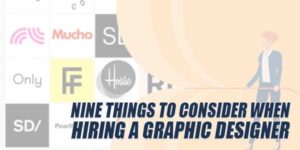

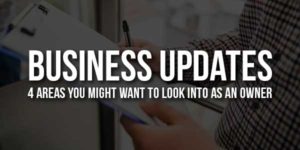






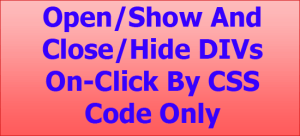
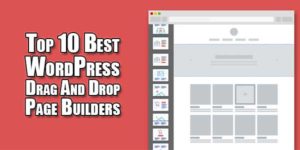






Hii Siddharth,
Thank you so much for sharing a detailed guide about windows 10 and its exclusive new features. I am quite happy to know the requirements for the system. The requirements match with my PC, so hopefully i will upgrade for Windows 10.
Thanks again. Keep helping us by sharing such articles.
Loved your blog site! For me, it is just a fab sort of writing skill because I’m very much keen about your reading.
Welcome here and thanks for liking our article. Stay with us to get more like this…
This is very nice and useful post for me. Actually i like the Informative Stuff And New Features of Windows 10.
Welcome here and thanks for liking our article. Stay with us to get more like this…
windows 10 is much better than windows 8 ..Thanks exeideas for useful information about windows 10
Welcome here and thanks for liking our article. Stay with us to get more like this…
Hello,
Great Post
i like the Informative Stuff And New Features of Windows 10.
i like it very much keep it up dude
Welcome here and thanks for liking our article. Stay with us to get more like this…
thanks for the information of friends, very useful for me. may be useful also for other people. your article certainly very cool once and I loved it
Welcome here and thanks for liking our article. Stay with us to get more like this…
Nice post and Informative Stuff And Features about windows 10.Thanks for sharing, I like also some shortcut windows 2010.
Welcome here and thanks for liking our article. Stay with us to get more like this…
hi
thanks for your sharing,
can you have a compare between windows 10 and mac OS x?
Welcome here and thanks for liking our article. Stay with us to get more like what you want…