
WordPress is a best CMS for blogging but when it comes to security issue then its the most hackable CMS in the world. So now its time to secure your WordPress from some basic tips that only look basic but a huge obstacle for hackers also. You have to secure your entrance meas login so rest will be rest.
WordPress login form have some features like its the WordPress logo that you can change. It also shows error that what you entered is wrong so it will help hackers to confirm that what is right either username or password. It also show “Remove the Lost Password” link so there is a way to hack your password easily through asking your password from that link. Also if you add something wrong the your login form shake so it con firm that what we entered is checked and wrong so they never tried that again.
So these are the features that are valuable for hackers so its time to remove all these features from frontend but only blog owner can take these back if he want and have access to FTP of his WordPress hosting. So now move below and secure your WordPress login now.
Features:
1.) Pure PHP code.
2.) Just have to edit function.php file.
3.) “Remove the Lost Password” Link
4.) Hide the Login Error Message
5.) Remove the Login Page Shake
How To Secure Your WordPress Login Page Without Any Plugin?
Step 1:) Copy the below code and Paste in in your Theme Function(function.php) file.
/* ------------------------------------------------------------------------- *
* Remove "Lost Password" Link, Remove All Errors, Remove Error Sharke
/* ------------------------------------------------------------------------- */
function remove_lostpassword_text ( $text ) {
if ($text == 'Lost your password?'){$text = '';}
return $text;
}
add_filter( 'gettext', 'remove_lostpassword_text' );
add_filter('login_errors',create_function('$a', "return null;"));
function my_login_head() {
remove_action('login_head', 'wp_shake_js', 12);
}
add_action('login_head', 'my_login_head');Step 2:) Save and you are done.
Theme Files Editing Warning:
Keep in mind that every code that you will add in your themes files will be removed when you will change the theme. So after changing your theme, you have to follow this article again and you will get everything back same as it is now.
Last Words:
This is what we have and shared in easy steps for newbies so that they can easily know how it works. Stay with us because we are going to share a whole guide step by step about WordPress and make it easy for you. If you liked it then share it and be with us to get next tutorial. If you have any problem then feel free to ask us. We will help you with what we can or have.













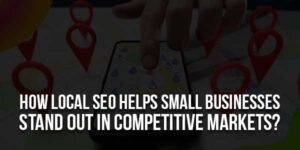
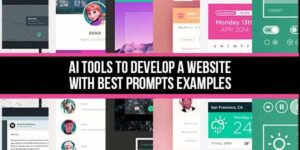

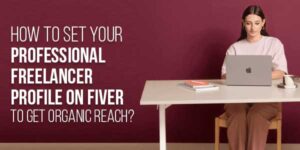
Be the first to write a comment.