
WooCommerce is a free ECommerce plugin for WordPress blog that will convert your WordPress blog into an online shopping store site. Now there are many theme available by WooCommerce staff or third parties to make your store stylish but if you want to make your own then it is more awesome.
So for them, who are designing their own WooCommerce theme need some different type of codes to make there theme stylish. Now you know that WooCommerce have its own theme pages but if you want to show there products on your custom made pages then you can also do it. WooCommerce products works as WordPress and save all data as WordPress posts do so its query is nearly also same that will make WooCommerce product loop with all original data. It will pick WooCommerce latest added products in same style as showing on Shop page.
You can show new products on your any custom pages. You can add some latest products on your main page to attract visitors that you have such awesome products so to see more products , you have to view our shop page. In this query that work as WordPress loop, you can also control that how many products you want to show too. So now without any more preface, just proceed to the snippet and copy it.
How To Display WooCommerce Recently Added, Latest Or New Products?
<ul class="products">
<?php
$args = array(
'post_type' => 'product',
'posts_per_page' => 4
);
$loop = new WP_Query( $args );
if ( $loop->have_posts() ) {
while ( $loop->have_posts() ) : $loop->the_post();
woocommerce_get_template_part( 'content', 'product' );
endwhile;
} else {
echo __( 'No products found' );
}
wp_reset_postdata();
?>
</ul><ul class="products"> <?php $args = array( 'post_type' => 'product', 'posts_per_page' => 4 ); $loop = new WP_Query( $args ); while ( $loop->have_posts() ) : $loop->the_post(); global $product; ?> <li class="product"> <a href="<?php echo get_permalink( $loop->post->ID ) ?>" title="<?php echo esc_attr($loop->post->post_title ? $loop->post->post_title : $loop->post->ID); ?>"> <?php woocommerce_show_product_sale_flash( $post, $product ); ?> <?php if (has_post_thumbnail( $loop->post->ID )) echo get_the_post_thumbnail($loop->post->ID, 'shop_catalog'); else echo '<img src="'.woocommerce_placeholder_img_src().'" alt="Placeholder" width="300px" height="300px" />'; ?> <h3><?php the_title(); ?></h3> <span class="price"><?php echo $product->get_price_html(); ?></span> </a> <?php woocommerce_template_loop_add_to_cart( $loop->post, $product ); ?> </li> <?php endwhile; ?> <?php wp_reset_query(); ?> </ul>
Customization:
You can control that how many new products you want to show through this snippet in upper code.
Last Words:
This is what we have and shared in easy steps for newbies so that they can easily know how it works. Stay with us because we are going to share a whole guide step by step about WordPress and make it easy for you. If you liked it then share it and be with us to get next tutorial. If you have any problem then feel free to ask us. We will help you with what we can or have.

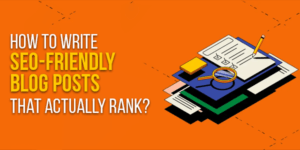








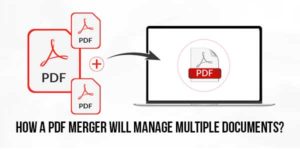
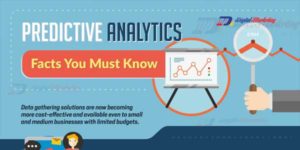






Be the first to write a comment.