
Some blogger on Google blogger use custom domain and for that Google blogger provide a full featured info and help to add a custom domain for first time. But when you will try to add the same domain on same blogger blog again after deleting it from blogger and also clearing the DNS records from your domain provider, Google blogger will not give you all records as it gave you at the first time.
On second time, it will only say you to add the below records and after adding the below records to your domain DNS setting andwaiting for 24-78 hours, your domain will start working again but yet your Second CNAME Special Code will be no more that is also important for domain verification.
exeideas.net 38400 IN A 216.239.32.21 exeideas.net 38400 IN A 216.239.34.21 exeideas.net 38400 IN A 216.239.36.21 exeideas.net 38400 IN A 216.239.38.21 www.exeideas.net 38400 IN CNAME ghs.google.com
But you will not have the below code this time that you added before.
XXXXXXXXXX.exeideas.net 38400 IN CNAME XXXXXXXXXXXXXXXXXXXXX.googlehosted.com
But dont worry, here we have a trick that will find out your Second CNAME Special Code of the same domain again and again and this time you have to make a backup of this in your PC too. So go below and follow the steps and garb your Second CNAME Special Code right now.
Table of Contents
How To Get Second CNAME Special Code Of Domain From Blogger Again?
Step 1:) Go to Google Webmaster Verification via same Email where you have Blogger blog.
Step 2:) Click on Verification details in front of your desired domain that you added before and now adding again.
Step 3:) Click on Verify using a different method.
Step 4:) Now select Domain Name Provider from the list of five option.
Step 5:) Now select Other from Select your Domain provider and registrar option lists.
Step 6:) Now click Add a CNAME record. there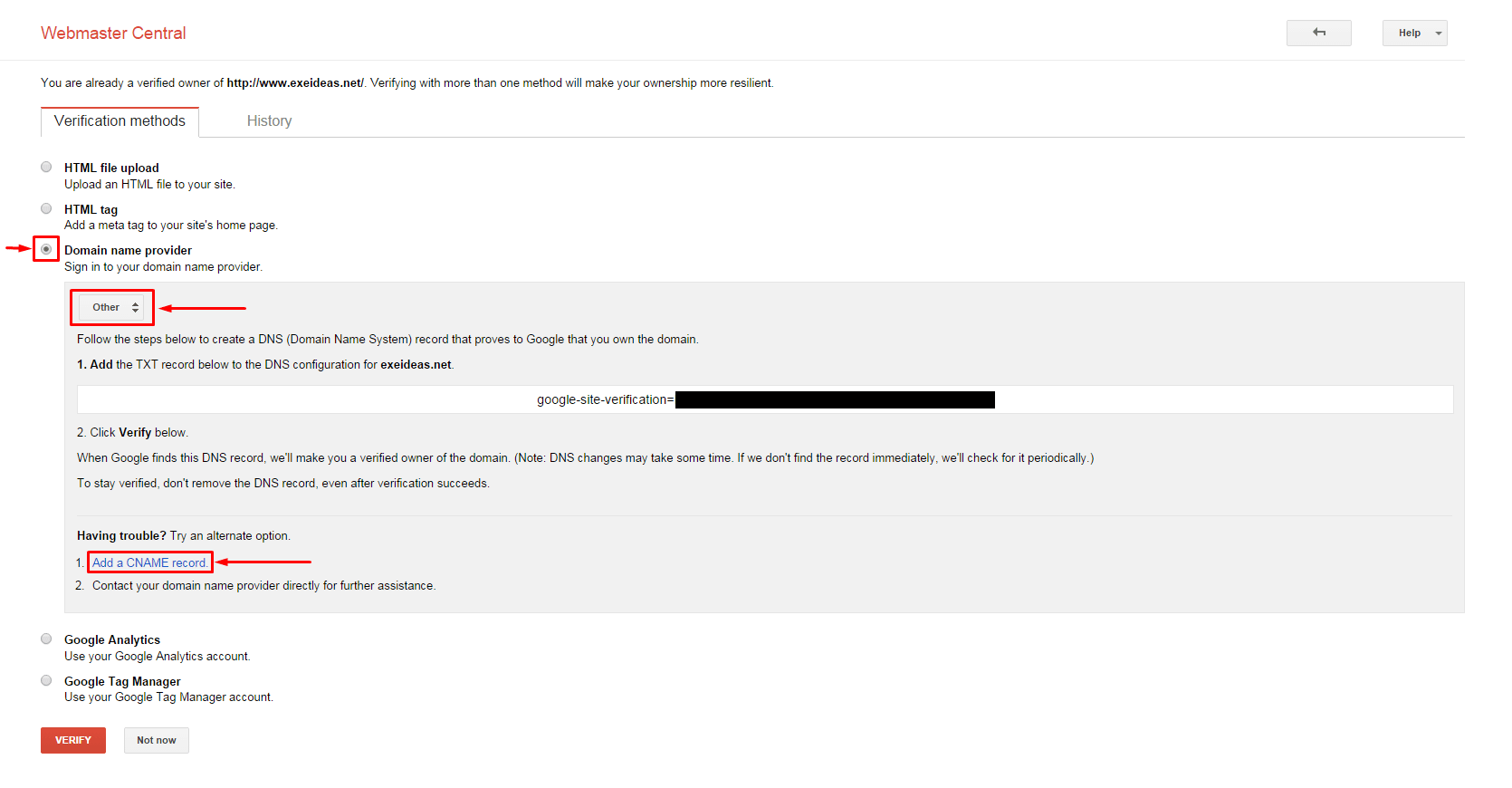
Step 7:) Here you will get your Second CNAME Special Label/Host & Destination/Target records.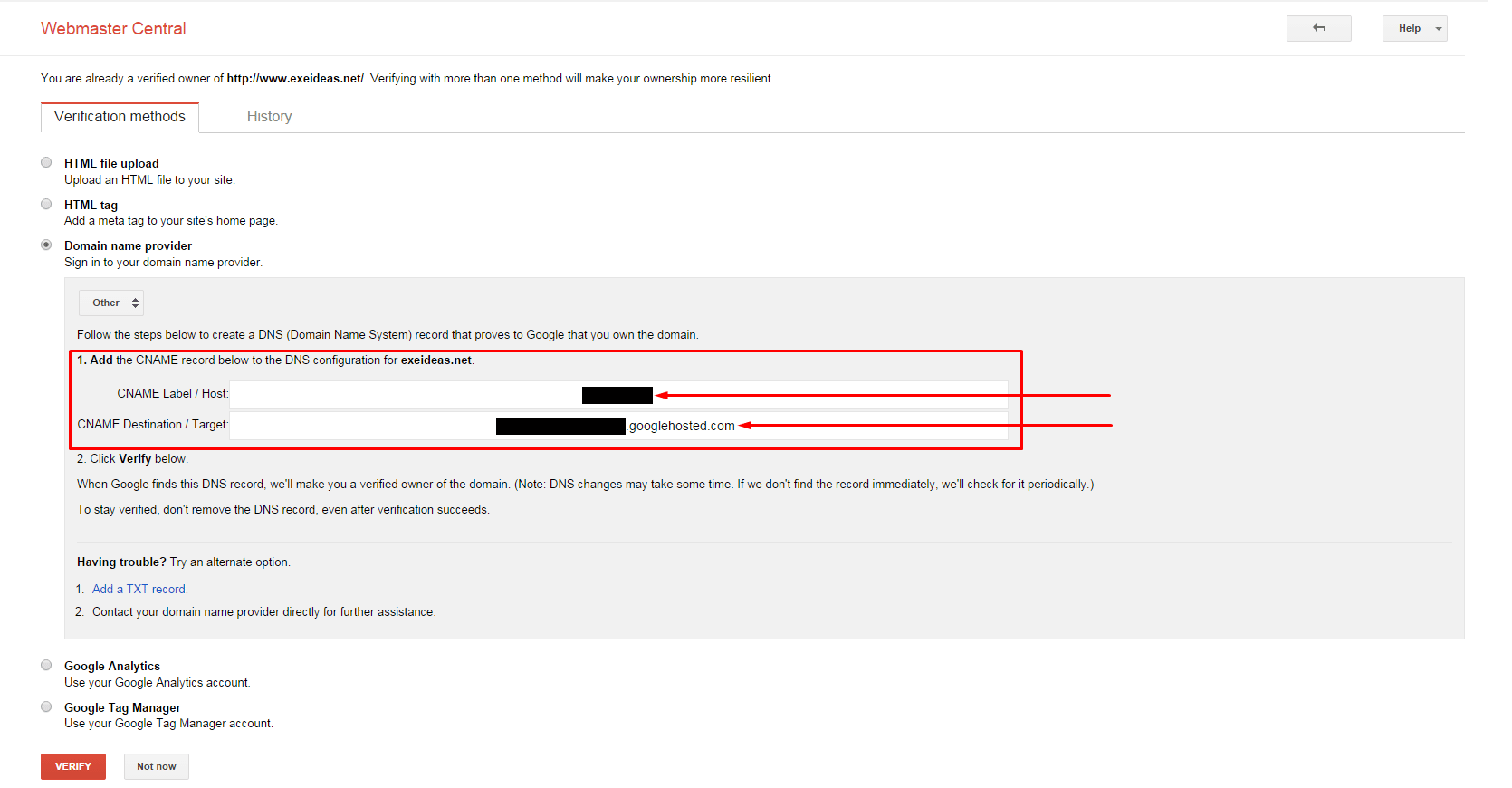
Step 8:) Get from here and add it into your domain registrar DNS setting area and wait for 24-72 hour to propagate perfectly.
Last Words:
Its done. If you will ask the same question on Google Product Forum Blogger then there many will say that you don’t have to use this or you don’t need this but if you want to know then nobody have right to stop you. Anyway if you liked it then feel free to share it with your friends and also leave your comments. If you still are not able to find then email us you stuck position screenshot with details so we will try to solve you out there.



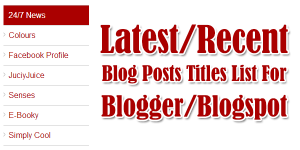
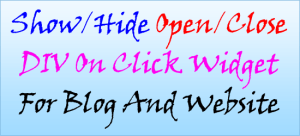







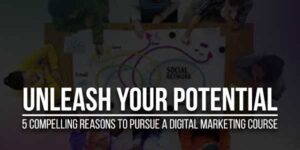
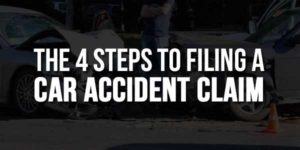





It’s actually a cool and useful piece of information. I am happy
that you just shared this helpful info with us. Please stay us
up to date like this. Thanks for sharing.
Welcome here and thanks for liking our tip. Stay with us to get more like this…
It’s awesome and useful of information.I am very happy, shared this information with us.Thank you very much buddy.
Thanks for liking our information. Stay with us to get more like this…
Awesome article! I want people to just how good this information is in your article. It’s interesting, compelling content. Your views are much like my own concerning this subject.
Welcome here and thanks for liking our article. Stay with us to get more articles on this topic…
Again – thanks for adding value to me. The screenshots are very helpful and It would be nice to see some videos in the future*
Welcome here and thanks for liking our article. Stay with us to so we will make a video too and get more articles on this topic…
Oh Great ! and finally i got it
thank you.
Welcome here and thanks to hear that you got what you want. Stay with us to get more…
Thanks a lot for sharing. keep posting.
Welcome here and thanks for liking our article. Stay with us to get more tip like this.
Great post and really helpful for us thank you
Welcome here and thanks for liking our article. Stay with us to get more tip like this.
This artcile could not be more specific. Congrats, your steps were very clear and finally helpful 🙂
Welcome here and thanks for liking our article. Stay with us to get more like this…
Thanks a lot frnd for such a usefull unique article.
Once again thanks a lot….
Welcome here and thanks for liking our article.