Blogger To WordPress migration is very common and also a very important and highly risky thing to do. A slight mistake can make your blog zero from hero. So we strongly recommend to do some tweaks to save your past work and don’t loose anything that you have from visitors to backlinks, SEO to organic traffic etc.
As we shared in our previous article that For Newbies: How To Transfer Blogger Blog To WordPress?, you have to follow all that step but you have to do the following first in order to secure PageRank, Backlinks, SEO, Organic Traffic, Visitors etc.
Now the biggest question is How to do this? We have reasonable answer. For the first question, the answer is that if your blog will have thousands of images then this plugin will be stuck during importing images and you will not able to import your images nor end this plugin work at mid. When we migrate our Blogger blog then we had thousands of images and we got stuck on this step. We tried again and again but always got stuck in images. So we skip this option and then all was fine. For the second question, we mentioned earlier that you have to keep your Blogger blog posts permalink same in WordPress blog so you have to skip this importing links to otherwise it will change all your posts permalinks in inner article body that hurt SEO. Personally we also skipped this step.
Now without any more preface, here we move to tutorial. Just after installing Blogger Importer Plugin as we described in Blogger To WordPress, Do the following steps. After clearing the following steps, do the rest as described on our Blogger To WordPress. There you will not see importing Images and Links so it means that you did right.
Table of Contents
Q1.) How To Skip Importing Images?
Ans.) Do the following steps to stop importing “Images”.
1.) Edit “Blogger Importer Plugin“.
Tip: For Newbies: How To Edit Plugin Codes In WordPress Blogs?
2.) Open “wp-content/plugins/blogger-importer/blogger-importer.php” file of plugin.
3.) Find the below line.
const IMPORT_IMG = true; // Should we import the images (boolean)
4.) Replace it with below line.
const IMPORT_IMG = false; // Should we import the images (boolean)
Q2.) How To Skip Importing Links?
Ans.) Do the following steps to stop importing “Links”.
1.) Edit “Blogger Importer Plugin“.
Tip: For Newbies: How To Edit Plugin Codes In WordPress Blogs?
2.) Edit “/wp-content/plugins/blogger-importer/blogger-importer-blog.php“.
3.) Find the below lines.
if (!$this->process_links())
return('continue');4.) Replace it with below lines.
// if (!$this->process_links())
// return('continue');While migrating our blog, we did this personally to secure our PageRank, Backlinks, SEO, Organic Traffic, Visitors etc and we were succeeded but in start we were unable to find out this solution adn we asked it to PLugin author but before replying him, we solved it ourself. You can see our support ticket at WordPress Support: How To Skip Importing Images And Links In “Blogger Importer Plugin”?.
Last Words:
This is what we have and shared in easy steps for newbies so that they can easily know how it works. Stay with us because we are going to share a whole guide step by step about WordPress and make it easy for you. If you liked it then share it and be with us to get next tutorial. If you have any problem then feel free to ask us. We will help you with what we can or have.












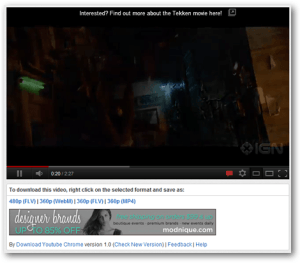

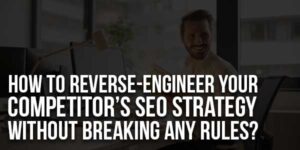




Great Help dude! it worked for me.Thanks for sharing!
Welcome Here And Thanks For Using Our Tip…
Thank you for this post, it is always nice to hear real-experienced stories. So you are doing it right..
As a suggestion, would love to hear from you more about some other plugins, which allows to transfer Blogger to WordPress. Maybe you can write something like comparison of all Blogger to WordPress importing plugins or so…….
Good luck and have a wonderful day)
We Just Started Sharing WordPress Tips So Stay With Us Because Many Things Is In The Line TO Come In Front…