Do you want to stop converting your text to Infolink intext ads links of some desired post so you are free officially to stop Infolinks ads on your any desired post whatever you have problem. If you are also providing Sponsored post then many Sponsored articles provider ask you to stop adding there post in Infolink sdas code so you don’t have to worry about it…
You can add the below code to stop it. Infolinks provides click and impression on there tags but when you will have Infolink ads codes on your full page then it may be occurs that your Infolinks ads codes will be appear on your comments text, sidebar widgets, related post, post title, blog name or anywhere else where you don’t wan tit because it will not give you $$$ and also make your template bad.
There is an official FAQ on Infolinks Support under title How do I restrict InText ads from certain areas? so many can’t get it specially newbies so here we have tutorialized in easy step that you can view below.
Table of Contents
Features:
1.) Its An Official Code.
2.) Its Just A HTML Comment.
3.) It Will Not Be Shown On Your Page To Visitors.
How To Add In Blogspot?
1.) Go To Your www.blogger.com
2.) Open Your Desire “Blog“.
3.) Create A “New Post” Or “Edit” Some One Existing.
4.) Click “Edit HTML” Tab In The Post Editor.
5.) Now Copy The Below Code And Paste It There
8.) Click “Publish” Or “Update” To Done.
How To Add In Website?
1.) Just Go To Your HTML File.
2.) Now Copy The Below Code And Paste It Between “<body> </body>“.
3.) “Save” It, Now You Are Done.
Turn Off Infolinks Text Ads Below This Tag:
<!--INFOLINKS_OFF-->
Turn On Infolinks Text Ads Below This Tag:
<!--INFOLINKS_ON-->
Customization:
There is no need for more customizing. Where you want to stop Infolinks intext ads tags, Just add the first code before your desired text and then add the second code after your desired text so start your Infolink intext ads tags again. Once you’ve done it, the Infolinks will not show on that post alone but will still show on your other post.
Last Words:
This is all we have to share there tip easily and briefly. Here we have cople of articles on infolink too so you must read them too. We have Earn $$$ From Your Blog By Using Infolinks InText Ads and Become Zero To Hero By Making Money Via Infolinks. Check these too. If you liked this the share it and leave your feedback or if you have any query then feel free to ask.


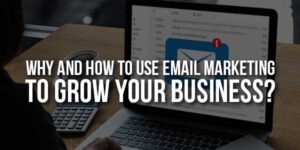
















Hi, am regular visitor of your site. Thanks, you just doing very good job by publishing small for blogger. Its really helpful for beginner blogger. I just searching is it safe to place infolink ads with adsense, how to impliment adsense and infolink in one website. Feel free to visit my blog:eviltek.blogspot.com
Welcome Here And Thanks To Visit Us Daily. Yes, Its 100% Safe To Run Both Ads At A Time. Also Read Become Zero To Hero By Making Money Via Infolinks
Mohammed hassan, infolink ads successfully implimented but, when I check my after one day. All status in report showing 0. How this actually work!
The Dashboard Will Be Updated In Few Days In Start. Give Them A Week And Then See The Difference. Dont Worry, You All Impression Will Be Count.