Here are a few tools that Adobe has helped create, or have created from scratch, in order to help web designer and developers out when they are coding. All of them will help you in some way with your HTML5, or will work with (compatible) with HTML5. Most of them are convenience tools, but some are essential for saving you a lot of trouble on tasks that you will probably have to do eventually.
Table of Contents
1.) Edge Code:
This is a fun but quick tool that you can use in order to develop your website code. You can quickly edit your code and create visual designs with the tools that they offer you. You do not have to keep being interrupted by the little things whilst you are coding, as it does many of them for you. It helps you to have a more optimized experience when you use CSS, HTML5 and JavaScript together at the same time. It works alongside a lot of the other Adobe tools too, which is helpful if you are a bit of an Adobe connoisseur.
2.) Typekit:
With this tool you may find a very large list and library of fonts. But, the fonts are commercial, but that is not a bad thing for most website developers. You can find a list of fonts by classification, and you can see the recommendations of other people too. It has also made adding fonts to your website very easy and very quick. You can do it whilst still using your own CSS code. The fonts may be of a commercial nature, but most of them are free (at the time of writing), so it is well worth a quick look to see if any catch your fancy.
3.) PhoneGap Build:
This tool allows you to code your website and to build mobile phone apps too. You can use CSS, HTML5 and JavaScript in order to make your websites or your apps. It also has the most updated SDKs so that you may create an app that is store ready. It is a cross platform tool that allows you to code between desktop and phone, helping to plug the gap between the two. You can follow its step-by-step plans so that you may turn your HTML into an app.
4.) Edge Animate:
This is a tool that will help the developer to create fun, good looking and engaging animations and animated web content. It has been updated so that it work well with HTML5 and so that it can support the newest CSS filters. You can create a cross-platform project that is based on WebKit. It allows you to create fantastic HTML5, and it has graphic motion support so that you may add natural effects to your work. There is also a pin tool that helps you increase the speed at which you create your animations. You can run your coding on a lot of different types of devices with this tool.
5.) Edge Webfonts:
This tool has a library of different website fonts that you can use. The library is dynamic too, which means you may see the fonts that have been created by developers all around the world. There are over five hundred fonts in the library, and you can use them an unlimited number of times too. It was created in order to simply the topography of the design on your website. It allows you to look through font families in order to narrow down their choice a little more easily, as many may be blinded by choice if they are simply given a big list of fonts to try.
6.) Edge Inspect:
This is a fun little tool that you can use when you are developing your HTML5 code. It will update and control updates of multiple devices when altering the code of your web page. It is easier to explain if you have tried it first, suffice it to say it does things such as helping you not have to manually navigate to certain web pages anymore. It can update media queries and conditional code that is based on the user and that is linked to a number of devices. The updating all happens in real time too. It could be described as a bit of a synchronization tool.
7.) Edge Reflow:
This is a great responsive website design tool that was developed by Adobe for people who are using their Adobe Creative Cloud. It allows you to create visual designs and intuitive designs which may be resized as you wish. The surface you use will give you an idea of how your HTML5 code is going to react to different layout and different screen sizes. It shows you how it will adapt so that you can get it right the first time without having to go back and debug your designs as much. You can preview your designs in a number of different settings and check that it all looks okay before continuing on.
 About the Author:
About the Author:Kate Funk is a freelance writer at www.aussiewriter.com/. She is mainly focusing on technology, gadgets and all the latest trends which are interesting for networking enthusiasts.














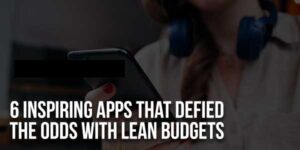





Be the first to write a comment.