The iPhone 5 has come out new and for those who think that they have to buy an iPhone f0or the first time can go for this phone without any trouble. Now with the online free tutorials, you can become a professional user of the iPhone 5. You are new at gadget using and would like to have a knowhow of the phone so here goes nothing:
Table of Contents
Overview:
The iPhone 5 is a 4 inches phone like no other iPhone in its generation. The back iPhone cases for the iPhone 5 are made of aluminum and the corning gorilla glass feature is no more in the iPhone 5 too. It is black in color with the latest iOS named to be the iOS 6 and you can get all the apps directly for it from iTunes. The apps and the software will help you run the daily tasks for you in ease. Now let us see what its internal and external features are:
External Buttons:
There are so many buttons that you would see on the sides, on the upper side and there is just one button on the screen in the bottom of the phone in the middle. Let me talk about the buttons one by one:
Sleep/Wake Button:
This button is located on the left side at the top. This button is used to turn the screen on and so you can listen to calls, songs, music, and also see the text messages. You can push the button once to put the phone to lock mode or sleep mode. When you want to wake it up just hit the button again. To turn the phone off altogether, you can just hold down the button and the phone will be turned off. For turning it on you can use the same button. To lock the phone with a password you can go to settings and then put up a pass code. When you hit the sleep button to wake the phone up, the screen will ask you for the same pass code, so the button works for many features for you to start and shut the phone down easily.
Home Button:
The home button is the only button on the face of the iPhone 5 and you would want to use it if you have to turn back to the desktop screen when you are in the middle of many apps or browsing many pages online. To revive the phone out of sleep you can use this button as well and then swipe on the screen so that it can turn alive. This button also makes sure that you can use the audio controls without unlocking the phone when you are listening to music. Just tap it when the screen is locked and you will have the audio controls in front of you. This button when hit twice can show you the many apps that you are using and you can shuffle among them or close the, through tapping on their icons.
Volume Controllers:
These buttons are found on the right side of the phone on the 7.6mm width side. You can use these buttons to adjust the volume of the music you are listening to or the calls that you take so that, your phone is neither too loud nor too numb. When the phone is in camera mode, you can also use the buttons for the video and the photo shooting controls.
Ring/Silent Button:
This button is sued for the purpose of silencing the phone when you have forgotten to silence the phone in a meeting or in class/lecture. This button is found above the volume controller buttons on the right side. You can then hit it back when you want the phone out of silence mode.
Using Your Phone:
You would need a sim card for the use in the phone so that it provides you with the telecommunication services. Open the back cover so that you will be able to see the sim tray. Use a lodger so that you can lodge in the sim or just use a pin or a paperclip. Then turn the phone on. Charge it when you buy it for 5 hours straight so that when you use it its battery serves you right. There will be a tutorial service at the start. Follow its steps to set up the status of the phone, and how, you are going to use it. Your screen will have many app icons and you can go through them through swiping the unlocked screen.
Just make sure that you have plenty of iPhone cases or covers to protect it as the phone is very delicate and prone to harm and damages.
 About the Author:
About the Author:Muhammad Azam is the writer of this post who generally loves to write on gadgets, smartphone apps and on latest technology related topics.















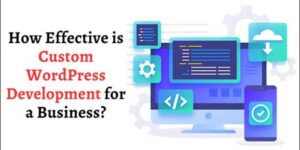



Be the first to write a comment.