“HTML Link To This Post” widget is the best way toallow to share your post or article in visitors form, comments and any other place that will require HTML code for sharing link, It is also best for SEO so you can get Backlinks to your post rom your visitor sharing pages and will increase your traffic also. It acctually contain HTML link code that is <a href=”URL”>NAME</a> that if your visitor want to share your article on ther pages, they have to create a link of your post like the above that will take some extra time that cause visitor annoying, so you can help your visitor by providing him pre built HTML code of your article.
The other ptoblem is that Will You Create The HTML Link On Every Post? The ans is No, You just have to add the below code into your blog and all of your article (From Old To New) HTML link will be automatically generated and that will allow your visitor to share your article easily. It contain more awesome features that your visitor did not have to Double-Click to highlight or Have to use keybord buttons, they just have to click one time over all link and that whold code will be highlighted and then easy copy it using CTRL+C or Mouse Right Click. It will also work with Stop Highlighting JavaScript Code easily.
Now lets see how to add it.You can see the demo at bottom of this post.
Table of Contents
Features:
1.) All Post HTML Link Code Will Be Automatically Generated.
2.) Simple And Stylish Code.
3.) No JQuery/JavaScript.
4.) Quick To Load And Easy To Use.
5.) One Click Highlight.
6.) Work Even With Stop Highlighting Code.
7.) Will Increase Your Backlinks.
8.) Better For SEO.
9.) It Will Be Displayed Only On Post Pages.
10.) Awesome And Professional Look.
How To Add In Blogspot?
1.) Go To Your www.blogger.com
2.) Open Your Desire Blog.
3.) Go To “Template”.
4.) Click “Expand Widget Template”.
6.) Click “CTRL+F” To Find The Following Code.
<div class='post-footer-line post-footer-line-2'></div>
<div class='post-footer-line post-footer-line-3'></div>
</div>
</div>
7.) Now Copy The Below Code And Paste It After This.
<b:if cond='data:blog.pageType == "item"'><div style='background-color: #f4f4f4; box-shadow: 0 0 0 1px white inset; -moz-box-shadow: 0 0 0 1px #fff inset; -webkit-box-shadow: 0 0 0 1px white inset; padding:5px; border: 2px solid black; '><h3 style='padding: 10px 15px; font-family: Helvetica, Arial; line-height: 1.1em; font-weight: bold; text-shadow: 0 1px 0 white; font-size: 20px; letter-spacing: -1px;color:#333; background: #E4E4E4; border: 1px solid black;width:auto;box-shadow: 0 0 0 1px white inset; -moz-box-shadow: 0 0 0 1px #fff inset; -webkit-box-shadow: 0 0 0 1px white inset;'>You Like It, Please Share This Article Using...</h3><textarea onclick='this.focus();this.select()' readonly='yes' style='cursor:pointer;resize:none;margin-top:4px;border:1px solid #000;background:#fff; width: 99%;' title='Click To Highlight The HTML Link Code'><a href="<data:post.url/>"><data:post.title/></a></textarea><div style='text-align: right;font-size: x-small;'><a href='https://www.exeideas.com' target='_blank'><span style='color: #838383;'>LinkBack Widget</span></a></div></div></b:if>
8.) Save And Done.
Customization:
1.) You Can Change Black Bold Text With Your Desire.
2.) Save And Done.

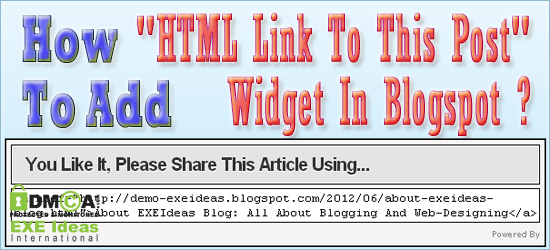

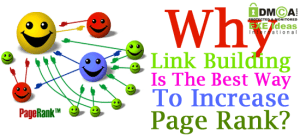















i cant understand.. this one .ah plz remove comment modaration
What Is The Main Problem For This?
thanks for this bro.. keep it up.
You Are Welcome To Visit Us…
Cant find the first code in my template together…
what should i do…
First Expand Your Template And Find Only This Line…
div class=’post-footer-line post-footer-line-3′
Hi i want little help from you…..Hope you will help
Please tell me what is the correct values in below html script ?
As i am making a blog. I have doubt in below section because same are saying that it creates problem in facebook page integration & images are not displayed properly…
div class=’post-body entry-content
<script type=’text/javascript’
//![CDATA[
function removeHtmlTag(strx,chop){
if(strx.indexOf(
At last i want to know that how to adjust header as it is touching my multilevel dorpdown menu….
First Leave Your Blog URL To See The Error…
Sorry in above comment html is not shown properly……
p> script type=’text/javascript’
summary_noimg = 800;
summary_img = 500;
img_thumb_height = 250;
img_thumb_width = 610;
Use Our Fully Customizable Code…
Auto Image Thumbnail & ReadMore Link For Blogger Post