If u Want to Pretty Up Your Post,There Are many Things,But to Add Signature to your Blogger Post is Much Fun.Well,Below i am Showing a Tutorial How to Add a Signature to Your Blogger Post. Every one wants to add there signature to the post in their blog. Signature give cool look to your blogs.
In this blog post I’m going to write a quick guide on how to add your signature to every blog post in Blogger. This method of adding a signature will add your signature after *every* post- even posts you’ve already written! This is not like the “template method” of adding a signature, which will only add your signature on the new posts that you make- and not the old ones. To do that you just need to add a piece of code in your Blogger template in order to make the signature appear in the footer of your blog posts. So first you need to have an image of your signature.
If you don’t have it then you can write it in a piece of paper and scan it or you can design it with Photoshop or other photo editing software or make it online with awesome tool at www.mylivesignature.com
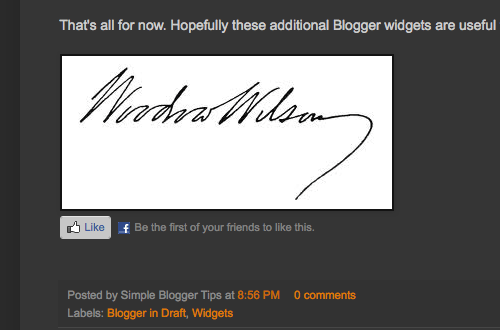
Features:
1.) Text Or Image Signatures.
2.) Cool Effect And Awesome Style.
3.) Don’t Have To Edit Old Post.
How To Add In Blogspot?
1.) Go To Your www.blogger.com
2.) Open Your Desire Blog.
3.) Go To “Template”.
4.) Click “Edit HTML” .
5.) Now Find “<data:post.body/>“
6.) Now Copy The Below Code And Paste It To There.
7.) Click Save, Now You Are Done.
Signature 1 – Text:-
Then write your signature text below the <data:post.body/> code, and preview it so that you can make adjustments. If it appears on the line right after the blog post ends, you can include <br/> before the signature text so that there will be a space between them. That’s it if you just want to have a text signature at the bottom of each of your blog entry.
Signature 2 – Image:-
You want to have an image as your signature, you should add this code below the <data:post.body/> code instead.
<img src='https://imagelink' alt='ALT Text' title='Title Text' width='XXpx' height+'XXpx' style='border:0px;'/>
Customization:
1.) Replace the http://imagelink with your signature image URL link.
2.) By default, it’s aligned to the left. To align it to the center, Add <center> before the code and </center> after the code.
3.) To align it to the right, Add <div style=’text-align: right;’> before the code and </div> after the code.
If you want the image to have an invisible background, meaning that you just want the signature image/text to be displayed only without the background – you’ll have to create one for yourself (with Photoshop) and save it as .png or .gif file without any background layer.

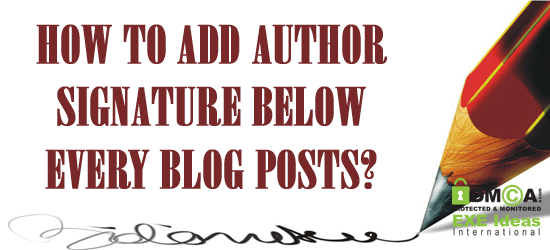
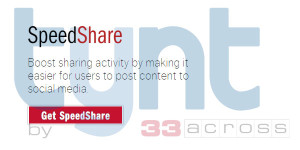
















Cool trick, best tuotorial…
Thanks….
verry good . Thank you for sharing
Thanks For Visiting…
Is there a way to have the signature appear a few lines below where you start typing? When I went to write a new blog post, I start typing beside the signature. How do you edit html to make the signature start three or so lines below where you start typing
Yes, You can it by just adding some