Many bloggers have lot of stuff to show but have a limited space so it’s time to increase your footer space with adding three column without any coding in Blogger default template just through Customizing with click you can get it. This is for newbie who are newly enter in the world of blogging so without any more preface here we go to the main question that How To Add Three (3) Column Footer To Blogger By using Template Designer ?
To add 3 column footer to your blog just follow these simple steps. before following these steps store your existing footer data so you can restore it at later stages.
How To Add In Blogspot?
2.) Open Your Desire Blog.
3.) Go To Template.
4.) Click On Customize Button.
5.) Click On Layout,And Select 3 Column Footer As Shown In Fig.
6.) And Then Click On Apply To Blog.
7.) Click On Back to Blogger Button And Now You Can See In The Layout That 3 Column Footer Has Been Added.
7.) It Will Shown After This Upgradation Like This.
8.) Now Enjoy.


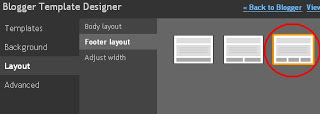

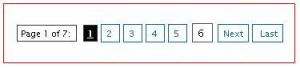







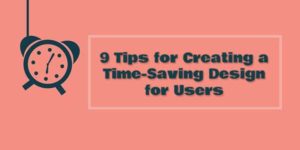
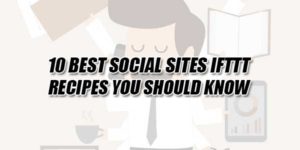
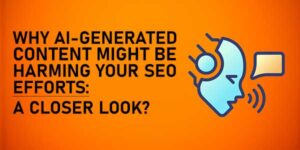


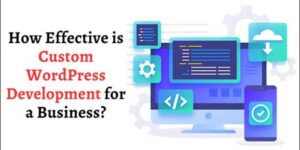


Thanks,,,Subscribe Our Newsletter To Get New Article Direct Into Your Inbox…