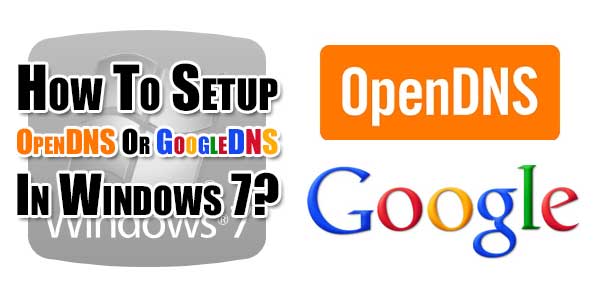
If you are experiencing internet connection errors and your internet connection is working fine then it means that there is a DNS problem and your internet service provider DNS is not working well. It also may be occur if local internet service provider probably doesn’t have the fastest DNS servers, and that can slow down your browsing, since your browser needs to look up the IP address of every web site you try to view. Here is how to switch to either OpenDNS or Google DNS for faster browsing times.
Table of Contents
What Is OpenDNS?
OpenDNS is a company and service which provides network security and extends the Domain Name System (DNS) by adding features such as phishing protection and optional content filtering to traditional recursive DNS services. The company hosts a cloud computing security product suite, Umbrella, designed to protect enterprise customers from malware, botnets, phishing, and targeted online attacks. The OpenDNS Global Network processes an estimated 60 billion DNS queries daily from 50 million active users connected to the service through 24 data centers worldwide.
What Is Google Public DNS?
Google Public DNS is a Domain Name System (DNS) service offered by Google. It functions as a recursive name server providing domain name resolution for any host on the Internet. The service was announced on 3 December 2009, in an effort described as making the web faster and more secure. According to Google, as of 2013, Google Public DNS is the largest public DNS service in the world, handling more than 130 billion requests per day.
So now its up to you what you want to choose and use. Anyway, proceed below and follow the tutorial and fix your internet connection error.
How To Setup OpenDNS Or GoogleDNS In Windows 7?
Instead of using your ISP DNS service, you can try free DNS services such as OpenDNS or GoogleDNS to solve ISP specific connection problems.
Step 1:) Click on Start -> Control Panel -> Network and Sharing Center and open it.
Step 2:) Now click Change adapter setting in the left sidebar.
Step 3:) Right Click on your active connection and click Properties.
Step 4:) Click on Internet Protocol Version 4 (TCP/IPv4) and click Properties.
Step 5:) Now select Use the following DNS server addresses: and enter the following no as per your desire.
Open DNS: Preferred DNS server: – 208.67.222.222 | Alternate DNS server: – 208.67.220.220
Google DNS: Preferred DNS server: – 8.8.8.8 | Alternate DNS server: – 8.8.4.4
Now click OK and save it…
Last Words:
That’s it what we have, This will mainly help to those who are getting internet connection error still there internet is working fine. If you have any quires about this tutorial or anything else, feel free to ask and if you like it then comment your feedback below.

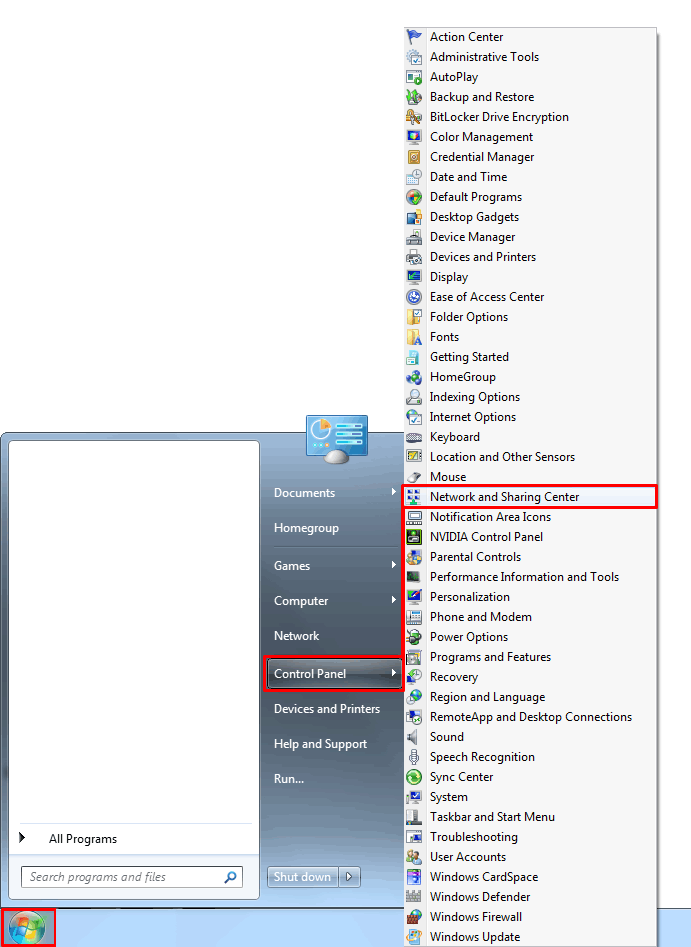
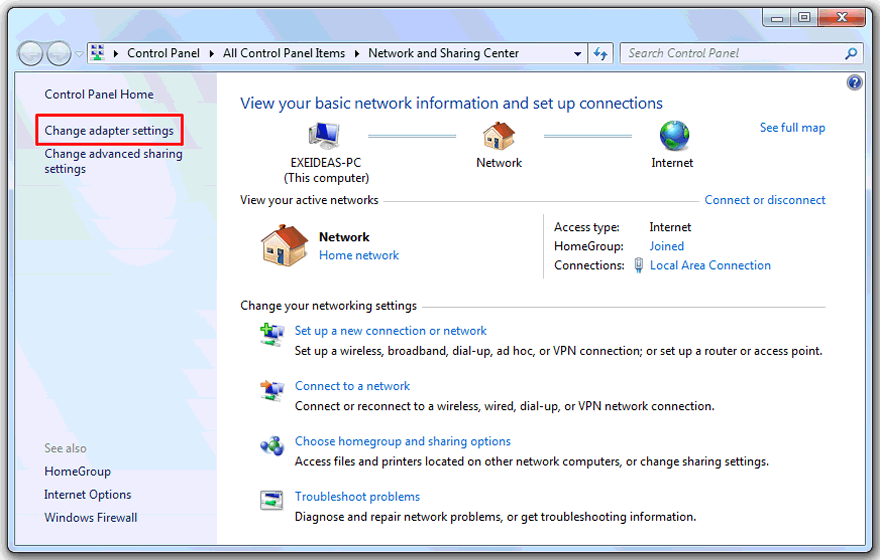















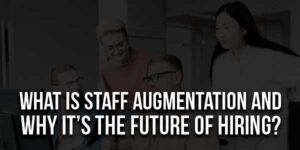




Assalamu alaykum
Thank you Brother i am using google dns on my computer
Thank you very much
WaAlikum AsSalam, You are welcome. Now you will not see any Internet Connect errors in future and also speedy internet you will have…
that’s an excellent piece of information. Thanks for posting such great information
Welcome here and thanks for liking our article. Stay with us to get more like this…
@admin
That operates like a recursive identify server offering url of your website decision for virtually every host on the internet. The particular assistance seemed to be introduced about 3 December ’09, in a effort identified as creating the web faster plus more safeguarded.
with regards
@catalina sava
Yes this is why everyone should use it.
That is a superb bit of data. A debt of gratitude is in order regarding posting such extraordinary data
Welcome here and thanks for liking our article. Stay with us to get more like this…
This is a great information. Thanks for posing..!
Very useful. !
Welcome here and thanks for liking our article. Stay with us to get more like this…
hi…
this is best blog for using google DNS..Thanks for sharing blog..
thanks®ards
rishtonkasansar.com
Welcome here and thanks for liking our article. Stay with us to get more like this…
hi..
this is very informative and used full blog for these blogs are looking very good..
thanks for publishing your Ideas..
thanks®ards
rishtonkasansar.com
Welcome here and thanks for liking our article. Stay with us to get more like this…
Thanks for article, also you are giving Setup OpenDNS Or GoogleDNS In Windows 7 with images. Thanks for it.
Welcome here and thanks for liking our article. Stay with us to get more like this…
Thanks very good information. i do this its very easy and good. thanks
Welcome here and thanks for liking our article. Stay with us to get more like this…
Thanks for sharing comprehensive post & valuable content, I agree with your points, I appreciate your efforts that you have selected this topic to write an article.
Welcome here and thanks for reading our article and sharing your view. This will be very helpful to us to let us motivate to provide you more awesome and valuable content from a different mind. Thanks for reading this article.