
Starting an eCommerce website might seem daunting, but with WordPress and WooCommerce, it’s easier than ever. WordPress provides a versatile content management system (CMS), and WooCommerce transforms it into a full-fledged eCommerce platform. Whether you’re selling physical products, digital downloads, or services, this guide will walk you through every step of the process to create your online store.
Table of Contents
Why Choose WordPress And WooCommerce For eCommerce?
WordPress and WooCommerce are powerful tools that cater to beginners and experienced users alike. Here are the main reasons to choose this combination:
- User-Friendly Interface: Both WordPress and WooCommerce offer intuitive interfaces that are easy to navigate.
- Cost-Effective: WordPress is free, and WooCommerce offers free core functionalities with optional paid extensions.
- Customizability: With thousands of plugins and themes, you can tailor your site to suit your needs.
- SEO-Friendly: WordPress provides an SEO-friendly structure, and WooCommerce enhances it for eCommerce.
- Scalability: Start small and scale up as your business grows.
“WordPress and WooCommerce are the perfect pair for creating a customizable, scalable, and professional eCommerce website.”
Step 1: Get A Domain Name And Hosting
The first step in setting up your eCommerce website is acquiring a domain name and hosting.
Choosing A Domain Name:
- Keep it simple and memorable.
- Use keywords relevant to your niche.
- Ensure it’s unique and available.
Selecting A Hosting Provider:
Look for hosting providers that offer:
- High Uptime: To ensure your site is always accessible.
- Fast Speed: A quick-loading site improves user experience.
- SSL Certificate: Secure your site with HTTPS.
- Customer Support: 24/7 support for technical issues.
Recommended hosting providers:
- Bluehost
- SiteGround
- HostGator
Step 2: Install WordPress
Once you’ve secured your hosting, most providers offer a one-click WordPress installation process. Here’s how:
- Log in to your hosting account.
- Find the WordPress installer in the control panel.
- Click “Install” and follow the prompts.
After installation, you’ll receive login credentials to access your WordPress dashboard.
Step 3: Install And Set Up WooCommerce
WooCommerce is a free plugin that adds eCommerce functionality to your WordPress website.
Installing WooCommerce
- Log in to your WordPress dashboard.
- Navigate to Plugins > Add New.
- Search for “WooCommerce” and click Install Now.
- Once installed, click Activate.
Setting Up WooCommerce
WooCommerce offers a setup wizard to guide you through the initial configuration:
- Store Details: Enter your store’s location and currency.
- Product Types: Specify what you’re selling (physical, digital, or both).
- Payment Methods: Choose payment gateways like PayPal, Stripe, or direct bank transfers.
- Shipping Options: Configure flat rates, free shipping, or local delivery.
- Additional Features: Enable automated tax calculations and marketing tools if needed.

Step 4: Choose And Customize A Theme
Selecting A Theme
Your theme determines your website’s overall look and feel. Recommended WooCommerce-compatible themes include:
- Astra: Lightweight and fast.
- OceanWP: Feature-rich and flexible.
- Storefront: Official WooCommerce theme, simple and reliable.
Customizing Your Theme
- Navigate to Appearance > Customize in your dashboard.
- Use the live editor to adjust:
- Logo and site title.
- Colours and typography.
- Layout and menus.
“A visually appealing and user-friendly theme enhances the shopping experience, encouraging conversions.”
Step 5: Add Products To Your Store
Adding products is a crucial step in building your store. Here’s how:
- Go to Products > Add New in your dashboard.
- Fill in the following details:
- Product Name: Choose descriptive titles.
- Description: Highlight key features and benefits.
- Images: Use high-quality images for a professional appearance.
- Pricing: Set a price and optional sale price.
- Categories: Organize products for easy navigation.
- Click Publish to make the product live.
Tips For Effective Product Pages
- Write concise and engaging product descriptions.
- Use multiple images showing different angles.
- Include customer reviews and ratings.
Step 6: Configure Essential Plugins
Extend your site’s functionality with essential plugins:
- Yoast SEO: Optimize for search engines.
- WPForms: Add contact forms.
- MonsterInsights: Integrate Google Analytics.
- Mailchimp: Build and manage email marketing campaigns.
Step 7: Set Up Payment Gateways
WooCommerce supports multiple payment gateways. Popular options include:
- PayPal: Easy and widely used.
- Stripe: Accept credit and debit card payments.
- Cash On Delivery: Useful for local businesses.
Configure payment methods in WooCommerce > Settings > Payments.
Step 8: Test Your Store
Before launching, ensure everything works smoothly:
- Test the checkout process.
- Verify payment gateway integrations.
- Check product pages for accuracy.
- Test on different devices to ensure responsiveness.
“Thorough testing ensures a seamless shopping experience for your customers.”
Step 9: Launch And Promote Your Store
Launch Your Store
Once satisfied with the setup, launch your store by sharing the link with potential customers.
Promote Your Store
Use these strategies to attract customers:
- Social Media: Share updates and promotions on platforms like Instagram and Facebook.
- Email Marketing: Send newsletters and promotional emails.
- SEO: Optimize content and product pages for search engines.
- Paid Advertising: Use Google Ads or social media ads for targeted traffic.
Conclusion
Starting an eCommerce website using WordPress and WooCommerce is a straightforward process that anyone can achieve. With this guide, you’re equipped to set up, customize, and launch your online store. Remember to keep improving and updating your store to cater to your customers’ needs. Happy selling!

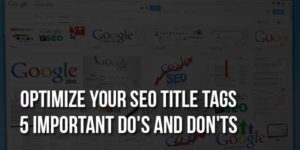

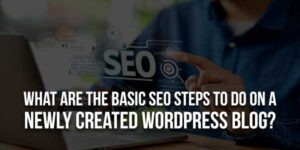









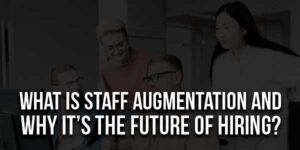




“Great step-by-step guide! Setting up an eCommerce site with WordPress and WooCommerce can be overwhelming, but this makes it so much more manageable. Do you have any tips for optimizing the site for mobile users? Thanks for sharing such valuable information!”
Welcome here and thanks for reading our article and sharing your view. This will be very helpful to us to let us motivate to provide you with more awesome and valuable content from a different mind. Thanks again.
Great post! I love how you broke down the basics of progressive overload. It’s such a game-changer when it comes to seeing consistent results. Do you have any tips for balancing strength training with cardio for someone trying to improve endurance too.
Welcome here and thanks for reading our article and sharing your view. This will be very helpful to us to let us motivate to provide you with more awesome and valuable content from a different mind. Thanks again.