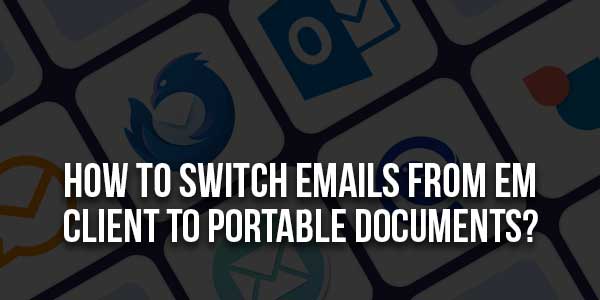
This blog post addresses user questions on how to save EML files in PDF format along with attachments and offers native methods to convert EML files in PDF format. If you are looking for the same, this blog post will assist in offering a quick fix to migrate several EML files in PDF format. To fully understand EML to PDF file conversion, read the blog through to the very last page.
A good number of email client users need the database secured in PDF file format for simple access and management. Desktop-based email clients such as Windows Live Mail, Outlook Express, eM Client, Entourage, Thunderbird, Apple Mail, etc. typically use EML file extensions to store user email messages with headers, metadata, and attachments. Conversely, PDF is a file format unaffected by hardware, software, or operating systems.
The generally used file extension is rather popular among users. It is considered the safest method of saving a database and offers several degrees of security using digital signatures, watermarks, and passwords. For simple management, different EML file holders intend to translate EML into PDF file format. In this blog, we discuss the hand-crafted and professional methods of PDF file saving for EML data.
Table of Contents
Manual Approach For PDF EML File Saving:
The method described in this part offers a free way to save EML files in PDF format. Still, the approach describes how to save one EML file in PDF format. It offers no guarantee of saving EML attachments in PDF format. Save EML files in PDF by following the guidelines below.
- Search your PC for the location of storing EML files.
- Choose the necessary EML files, right-click on them, and then open with MS Word.
- The file opens in a Word document. Click Save As after first viewing the File Tab.
- Opening a fresh Save as Wizard. Here, search and decide on the spot to store the file. After selecting PDF in “Save as type,” fill in the necessary name in the “File Name” tab.
- To initiate EML files for PDF conversion, lastly, click on Save.
Issues Using The Manual Approach:
- Although it is a free method to save EML files in PDF, single processing does not support batch EML file saving to PDF.
- It does not help with PDF attachment file preservation.
- Drawn out and time-consuming procedure.
- Mail components do not stay whole after the conversion.
Switch EML Files To PDF Format Instantly:
When we discuss risk-free bulk file conversion, our first thought is always professional solutions. Designed to export the EML mailbox in PDF file format together with attachments, the EML to PDF converter is a third-party tool. On Windows running systems of sizes 32-bit and 64-bit, the tool is supportable. The utility preserves folder hierarchy as well as the main properties of EML files as a whole.
The TrustVare EML to PDF converter offers advanced choices necessary to meet all user needs. It enables several ways of storing EML attachments in PDF format. For every EML file, you can either create a single PDF file or a separate PDF folder. The tool’s working structure lacks complexity and is too easy to use to cause uncertainty. Users without any technical background will have no trouble running the batch EML conversion to a PDF program.
It offers a demo edition with a full tutorial on how to save mail in EML format as a PDF to clear users’ uncertainty. The first few EML files in PDF format can be migrated for free using the demo edition. Get access to EML to PDF converter once you believe the utility justifies a license edition.
Guidelines To Switch Emails From eM Client To Portable Documents:

- Download the TrustVare EML to PDF Converter Software.
- Add file/Folder from the browser tab.
- Check the preview.
- Select the PDF as File format.
- Decide the location where you save it.
- Press the Convert Now button.

Conclusion:
Turning EML files from eM Client into PDF guarantees controlled and safe access to your emails on various platforms. Although hand techniques offer a free fix, they have drawbacks including the inability to batch convert or preserve attachments. Professional tools like the TrustVare EML to PDF Converter provide advanced features including bulk conversion, folder hierarchy preservation, and simple-to-use capability for a flawless and risk-free migration. This is the perfect solution for hassle-free EML to PDF conversion, since users may boldly test the software before committing to a licensed edition with its demo edition.

 About the Author:
About the Author:










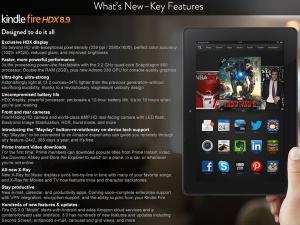





It was really nice. Gained a lot of insight from it.
Welcome here and thanks for reading our article and sharing your view. This will be very helpful to us to let us motivate to provide you with more awesome and valuable content from a different mind. Thanks again.