Since a long time, I am seeing Blogger custom modification by many codes/bloggers. But some of them share it and some not. I checked Grid Style Blogger Posts and also List Style Blogger Post that I also share but now in the new era, everyone wants to give there control to there visitor so he can do itself what he want. I saw in many temples that there is a button through which a visitor can change the blog post style in which he want it Grid/Style but they used JQuery for it that I hate as you know. But I liked it and think to avoid JQuery and use lightweight code to do this and I Found that that is shared below.
In this code, Your post on Blog load will be in list style with Auto ReadMore button and your visitor will be able to see two buttons in which one will convert your blog posts n Grid View and other will make it as List View again. So your visitor can change it again and again through one click only. These button will be on the top or Blog posts and will be visible on HomePage, LablePage, SearchPage only.
Now if you comes on coding then here we only used HTML, CSS and JavaScript. We added two set of CSS as one is for list view of blogger posts and other is for grid view of post. Now on load, list view CSS will be loaded now its comes to change the CSS to grid view on click via JavaScript only. So here we change CSS from one to other from JavaScript CSS Changer Code that was quit difficult to do with class and very easy with ID but still we make it and make the code short as it will become with ID and it will start conflicting with your other codes. Now on click, whole CSS of list view will be change to grid view CSS and on click on other button, It will comes to its default one.
This code is fully customizable with a lot of features and works on all platform with cross browser support too. Here you can change List View CSS and Grid View CSS easily with also change AutoRead More Post test count and image size with Button CSS too. So without any more preface, here first see our live demo then see our features list below then proceed to the tutorial added below.
Features:
1.) All Post Becomes List View Styled On Default.
2.) Post Will Be Untouched While Editing.
3.) Length Of The Post Summary Can Be Changed, But It Affects All The Posts At Home, Labels And Archive Pages.
4.) Auto Read More Will Applied On All Posts(Home, Labels And Archive Pages), No Exception.
5.) The First Picture In Each Post Will Be Automatically Used As A Thumbnail (On Home, Labels And Archive Pages). You Can Also Choose Not To Show Thumbnail.
5.) Only Loads The Snippet At Home, Labels And Archive Pages.
6.) It’s Will Make Professional Looking Blog.
7.) Visitors Have To Click Read More To View The Full Post That Will Increases Your Page Views.
8.) Will Decrease Your Page (On Home, Labels And Archive Pages) Loading Time.
9.) Perfect For Better SEO.
10.) You Don’t Have To Add -The Jump Break- In Every Post.
11.) It Will Effect All Of Your Post In Your Blog (New To Old).
12.) 99% Of Blogger Are Using This Code.
13.) Uses HTML-Javascript Code.
14.) Quick To Load And Easy To Install.
15.) No Any External File Added.
16.) List View To Grid View Switcher Is Also Added.
17.) Your Visit Can Change Between Them Via Buttons On Top Of Posts.
18.) These Button Will Only Be Displayed Where The AutoReadMore Will Work Means Home, Labels And Archive Pages.
19.) You Can Change CSS Of List View And Grid View From Buttons.
20.) You Can Change Unlimited CSS Of List View And Grid View.
21.)Fully Customizable.
22.) You Can Change Posts CSS Too.
23.) It Will Not Conflict With Your Pre Added CSS To Posts.
24.) No JQuery Added To Conflict Or Increasing Load Time, Will Work With Pure JavaScript.
25.) This Code Will Work On Plain Blogger Template. Also Can Work On Pre AutoReadMore Code Added Blog. (Contact For This Type Of Blog)
How To Add In Your Blog:
1.) Go To Your www.blogger.com
2.) Open Your Desire Blog.
3.) Go To “Template“.
4.) Click “Edit HTML“.
5.) Click “CTRL+F” Inside The Template Box To Find </head> Code.
6.) Now Copy The Below Code And Paste It Before The Above Code.
<!-- Auto List/Grid Post Switcher By Button Script By EXEIdeas Start -->
<b:if cond='data:blog.pageType != "item"'>
<b:if cond='data:blog.pageType != "static_page"'>
<style type='text/css'>
/* List/Grid Post Buttons
----------------------------------------------- */
#exe_list_grid_button {text-align:right;cursor:pointer;margin-bottom:10px;font-size: 14px;font-style: italic;}
.exe_grid_button {background-color:#efefef;color:#000;padding:5px 10px;border:1px solid #000;border-radius: 5px;font-size: 12px;}
.exe_list_button {background-color:#efefef;color:#000;padding:5px 10px;border:1px solid #000;border-radius: 5px;font-size: 12px;}
/* List/Grid Post CSS
----------------------------------------------- */
.post{position:relative;width:100%;}
.post-title {font-size:40px;}
.exe_post_grid {width:46.7%;height:690px;float:left;margin:10px;position:relative;display: block;}
.exe-post-title-grid { font-size:25px;}
</style>
<script type='text/javascript'>
function exe_gridview(){
if(document.getElementsByClassName("post")) {elementArray = document.getElementsByClassName("post"); while (elementArray.length) {elementArray[0].className = "exe_post_grid";}}
if(document.getElementsByClassName("post-title")) {elementArray = document.getElementsByClassName("post-title"); while (elementArray.length) {elementArray[0].className = "exe-post-title-grid";}}
}
</script>
<script type='text/javascript'>
function exe_listview(){
if(document.getElementsByClassName("exe_post_grid")) {elementArray = document.getElementsByClassName("exe_post_grid"); while (elementArray.length) {elementArray[0].className = "post";}}
if(document.getElementsByClassName("exe-post-title-grid")) {elementArray = document.getElementsByClassName("exe-post-title-grid"); while (elementArray.length) {elementArray[0].className = "post-title";}}
}
</script>
<script type='text/javascript'>
var thumbnail_mode = "yes" ;
summary_noimg = 1000;
summary_img = 500;
img_thumb_height = 250;
img_thumb_width = 300;
</script>
<script type='text/javascript'>
//<![CDATA[
/*
Auto List/Grid Post Switcher By Button Script And Blogger Posts Thumbnail & ReadMore (Dec 25, 2013)
Copyright (c) 2013 EXEIdeas From www.exeideas.com
*/
function removeHtmlTag(strx,chop){if(strx.indexOf("<")!=-1){var s=strx.split("<");for(var i=0;i<s.length;i++){if(s[i].indexOf(">")!=-1){s[i]=s[i].substring(s[i].indexOf(">")+1,s[i].length)}}strx=s.join("")}chop=(chop<strx.length-1)?chop:strx.length-2;while(strx.charAt(chop-1)!=' '&&strx.indexOf(' ',chop)!=-1)chop++;strx=strx.substring(0,chop-1);return strx+'...'}function createSummaryAndThumb(pID){var div=document.getElementById(pID);var imgtag="";var img=div.getElementsByTagName("img");var summ=summary_noimg;if(img.length>=1){imgtag='<span style="float:left; padding:0px 10px 5px 0px;"><img src="'+img[0].src+'" width="'+img_thumb_width+'px" height="'+img_thumb_height+'px"/></span>';summ=summary_img}var summary=imgtag+'<div>'+removeHtmlTag(div.innerHTML,summ)+'</div>';div.innerHTML=summary}
//]]>
</script>
</b:if>
</b:if>
<!-- Auto List/Grid Post Switcher By Button Script By EXEIdeas End-->
7.) After That, Find This Below Code Using "CTRL+F.
<data:post.body/>
8.) You Will Find Three Of Them, Replace The Third One With The Following Code.
<!-- Auto List/Grid Post Switcher By Button Script By EXEIdeas Start -->
<b:if cond='data:blog.pageType == "item"'> <data:post.body/> <b:else/> <b:if cond='data:blog.pageType == "static_page"'> <data:post.body/> <b:else/> <div expr:id='"summary" + data:post.id'><data:post.body/></div> <script type='text/javascript'> createSummaryAndThumb("summary<data:post.id/>"); </script> <a class='more' expr:href='data:post.url'>Read More...</a> </b:if> </b:if>
<!-- Auto List/Grid Post Switcher By Button Script By EXEIdeas End-->










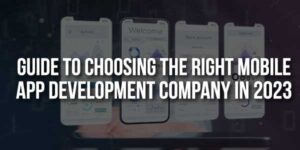







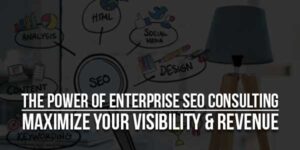
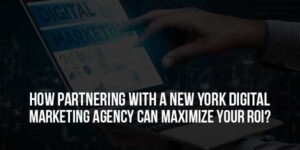
Awesome bro. I was waiting for it. Thanks for sharing, will use it in my template too. 🙂
Welcome Here And Thanks For Liking Our Code. You Are Free To Use It AnyWhere With HTML Tag Codes. Be With US To Get More…
thank you but cant find <b:section id=’main’ any help?
Add This Anywhere Where You Want To Show Switched Or Send Us Your XML File.
Thanks dear you are great
Welcome Here And Thanks For Liking Our Codes, Be Wit Us To Get More Like This…
hey can you help me please i am using this code at my blog rankwash.blogspot.com
but there is problem only image thumbnails i want text with image and post title is very small 🙁 help me soon
You Didn’t Add Full Codes From My Site, Add Them All Then Ask Any Error…
now i pasted whole code but problem is still happening
Code Is Ok And Working , Just Add Some CSS To Make It Perfect With Your Template.
dear brother
Thanks now completed work on my tested blog
great thanks of you SEE PLEASE…. http://eiliyas.blogspot.in/
ALSO REGARDS FROM http://WWW.SHAYRIKIDUNIYA.COM
Welcome Here And Thanks For Using Our Code, Share It With Others And Be With Us To Get More…
please send me css codes and thank you exeideas
You Have To Add CSS According To Your Blog And Your Desires. Ask If Any Problem.
Great Post bro , if possible can you add one more functionality in this as the images on the blogpost appears non responsive , i feel it should redirected to the post even if we click on the image shown for the post as well as the Topic of the post , is it possible for you to add this functionality , i have seen it here http://24work.blogspot.com/
Ok, Be With Us So We Will Add These Function In Version2 Of This Code. Thanks For Liking This.
Thanks bro, when you will be releasing the version2 of this code and what are the changes you will be making i am very excited and want to put the new code so i can start my new blog.
We Will Add List Style V2 And Grid Style V2 In Switcher V@2. Be With Us To Get This…
I cant find the # 9 instruction
Then Add #9 Code Anywhere Where You Want To Show Buttons.
yr hello………..
Please tell me now now now that where do i paste the last code from #9………..Any where means where……….. <3
Add Where You Want To Show Buttons…
I have tested the code it is working fine. but Grid and List option still displaying in content page. how to hide from content page?
Did You Add Conditional Tags? Let Me See Your URL Where You Are Trying…