After receiving many request, here we are with another needed article for bloggers. As you know about Google Structured Data is used to display your site on search engine result perfectly so we have to make sure that this is correct on out blog…
There are many error regarding this and some are listed below on which we wrote in our main article that we shared previously at “How To Fix All Schema.org (hatom-feed Warning) Errors In Blogger?” by one so you can easily understand it all errors and warning and also solve it too..
- Error: Missing required field “updated“. ***SEE MAIN ARTICLE***
- Error: Missing required field “entry-title“. ***SEE MAIN ARTICLE***
- Error: Missing required hCard “author“. ***SOLVED BELOW***
- Error: Page contains property “image_url” which is not part of the schema. ***SEE MAIN ARTICLE***
- Error: Page contains property “blogid” which is not part of the schema. ***SEE MAIN ARTICLE***
- Error: Page contains property “postid” which is not part of the schema. ***SEE MAIN ARTICLE***
Today here you will learn how to fix Structured Data “author” errors in BlogSpot templates. You can check your blog that weather it has errors or not through using Google rich snippets tool, that will show your microformat markup errors in one page on click:
How To Fix “author” Error?
So its time to get rig of this error that can directly impact on your organic traffic. We can fix this error by telling Google about the author of your post. Google detect time in class=’vcard’ so we have to make sure that our blog author is in this class. So do the following to fix it.
1.) Go To Your www.blogger.com
2.) Open Your Desire “Blog“.
3.) Go To “Template“.
4.) Click “Edit HTML“.
5.) Now “Click” Within Code Box.
6.) Now Copy The Below Line And Add It Under Post Title Or After Post.
<span class='vcard'><a expr:href='data:post.authorProfileUrl' rel='author' class='fn'><data:post.author/></a></span>
7.) Click "Save Template" And Done.
How To Check That Its Gone Or Not?
Its so easy, Go to Google rich snippets tool and enter your URL then hit the red preview button and scroll to down and check your error. You will not find this error again.
I Still Have Errors?
Yes, It may be possible so dont worry because there is also a solution for it. Just send a message on our Facebook Page with your blog URL and template XML file so we will fix this error too for you free of cost.

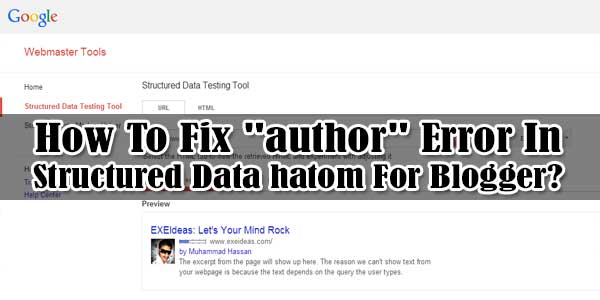
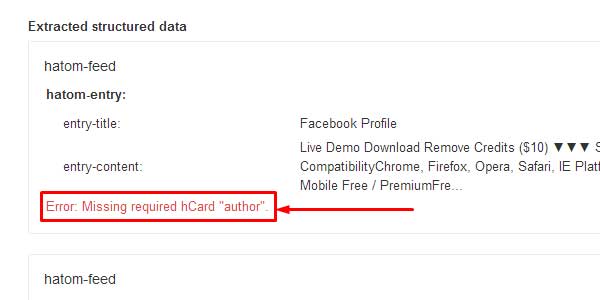







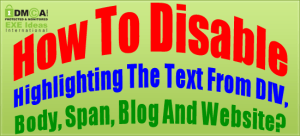









– See more at: https://www.exeideas.com/2014/07/warning-missing-required-field-author.html#sthash.KZh65fDJ.dpuf not working still have any batter idea then suggest me. Thnx
This Is Working. I You Are Not Able To Do It Then Share Your Template With Us So We Will Fix It.